
LinkedIn is the perfect platform for B2B sales and marketing prospecting.
In fact, 40% of B2B marketers say it’s their most effective lead generation channel.
They also experience x2 conversion rates and a low cost per lead compared to other social networks like Instagram and Facebook.
The problem is that even though LinkedIn is great for finding prospects for your cold email campaign contact list, it’s hard to find prospects’ email addresses, collate them, and send your emails to them with your email marketing software.
This is because LinkedIn has its own tools for prospecting sales and managing other marketing activities, and it doesn’t want you to use another platform.
Luckily there are ways to work around it by either using some simple research techniques or powerful browser extensions.
This article provides several options to get email addresses from LinkedIn.
- How to Get Email Addresses from LinkedIn
- Find them yourself
- Export your connections
- Contact the person directly on LinkedIn
- Work out their email address
- Use Hunter.io’s free email finder tools
- Use a Chrome extension
- How to download Chrome LinkedIn extensions
- Bonus Tip: Use LinkedIn Sales Navigator to Find Prospect
- Next Steps
How to Get Email Addresses from LinkedIn
Here’s a list of all the ways you can find prospect email addresses from LinkedIn. We’ll start off with the free options that you can do manually, before we move on to the premium options.
Find them yourself
Before you go out and buy expensive software to get email addresses from LinkedIn, it’s worth seeing if you can find them yourself, first.
This only works if you want a limited number of contacts, as it involves a time-consuming, manual process.
To start, send the person a connection request. Once they’ve agreed to connect, you’ll be able to see their whole LinkedIn profile.
Here are the three places where most people display their email addresses:
Contact info area
Each LinkedIn member has a contact info section under their headline.
Many users include personal information they want to share publicly. This might include their phone number, email address, or a link to their company website.
Unfortunately, very few people actually add any email addresses to their profiles.
That means that finding the addresses this way is quite a time-consuming approach that often provides very few contacts.
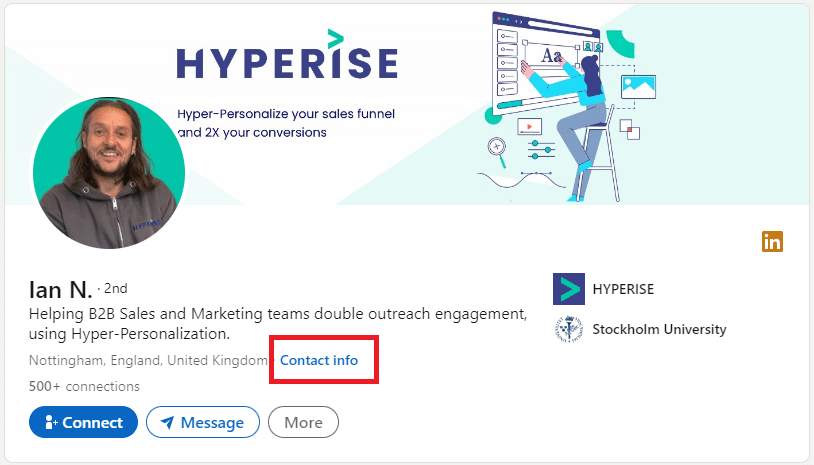
‘About’ section
If you don’t find the person’s email address in their contact details area, check out the ‘About’ section of their profile. Here, many LinkedIn profiles include a call to action to get in touch with them.
Once again, the hit rate here is quite low. I had a quick scan through my contacts and only found about five people who supplied their email addresses here. Still, it’s better than nothing and worth a shot if you’re targeting individuals.
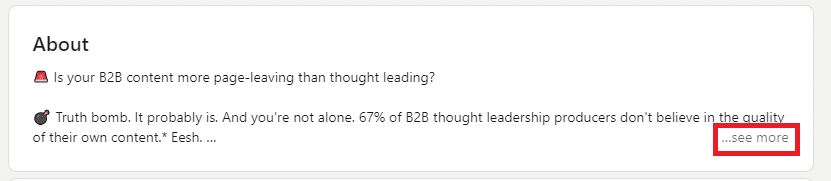

Banner picture on a LinkedIn profile
Some people include their contact details in their page banner. Software designed to find people’s business email addresses won’t recognize these contact details, as they are images. The only way to get them is to look for them in the banner and write them down.
People who follow this route usually provide a service that they sell on LinkedIn. You’ll rarely see senior managers at large businesses who advertise their contact details in this way.
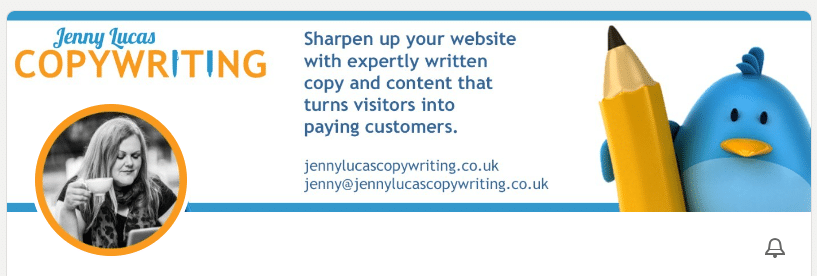
Export your connections
This is a great way to download data on all of your first connections. Here’s how to do it:
1. Click on the drop down menu in the top right and choose ‘Settings & Privacy.
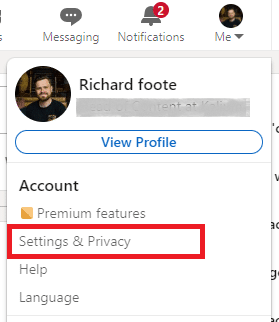
2. Click ‘Data privacy’ and choose ’Get a copy of your data.’
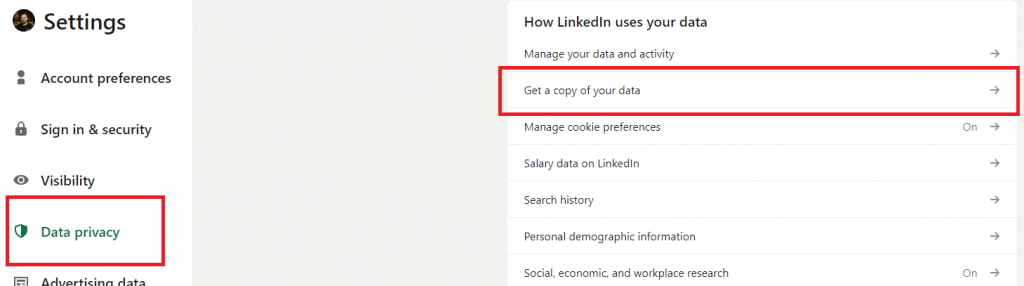
3. Check the box marked ’Connections.’ After about 10 minutes your data will be ready. Click ’Download archive’ and you’ll get an Excel document that lists the data you have on all your first connections—including the email addresses of anyone who has agreed to make their contact details public.
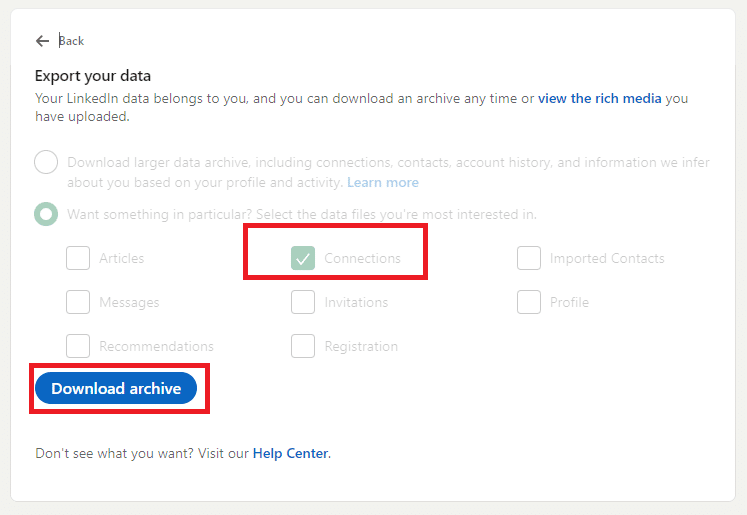
Contact the person directly on LinkedIn
If you can’t find a person’s email address anywhere, then consider whether you even need to email them. You could always simply send them a direct message on LinkedIn.
This is a more personal approach, but it’s also very time-consuming and not as efficient as using email marketing software.
Other guides you’ll read on this suggest that you contact the prospect and ask for their email address. But if you do this, they will want to know why—by which point you may as well deliver your pitch.
Work out their email address
It’s possible to work out someone’s email address with a bit of common sense and investigation.
To demonstrate how to do this, let’s say we want to target Hyperise’s own business development manager, Matt Wilson. Below are step-by-step instructions.
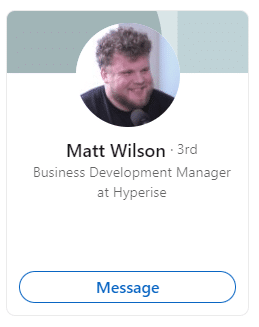
1. Type in the contact’s company name into Google. Make a note of the domain name.
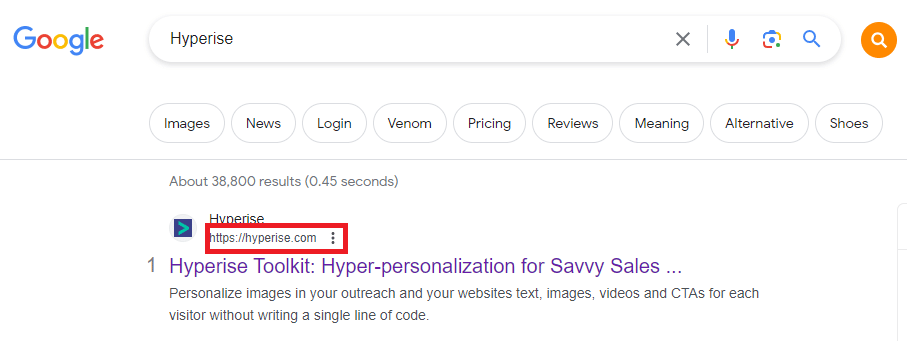
2. Type in @[domain name] and see whether the person’s email address comes up. If it doesn’t, see whether someone else’s does. This might give you a clue on how to format the email address.
For example, if one person’s email address is [name].[surname]@[domain name], then the chances are that formula will be the same for everyone at the compan
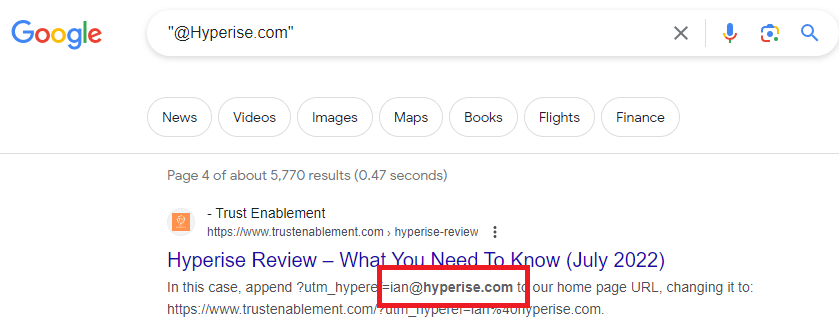
Use Hunter.io’s free email finder tools
There’s one more step you can take to confirm whether your assumed email is correct. Hunter.io provides several free tools to help you find a verified email address for each contact.
You can use its email verifier tool to analyze the email address and find out whether it is likely to be correct.
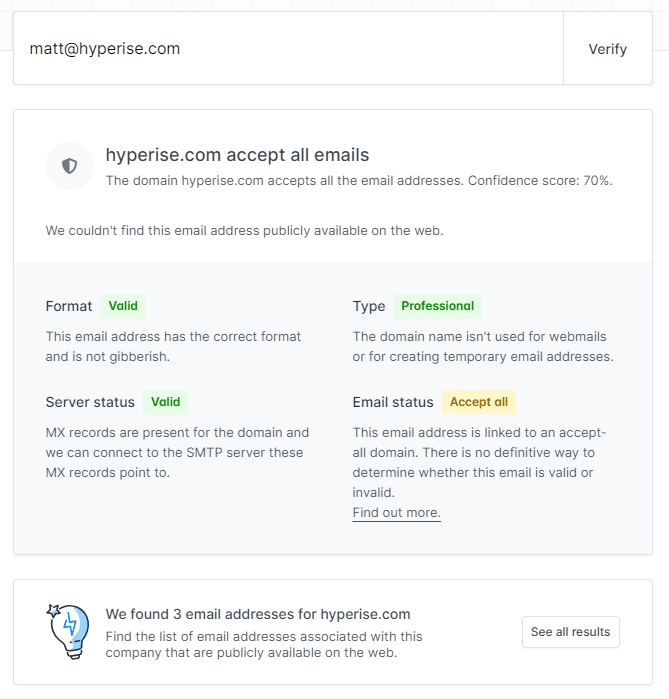
It’s also has an email finder tool. This allows you to find people’s email addresses by typing their names and company names. Hunter.io then scans the internet and works out what it might be.
It will tell you how likely the email address is to be correct and you can then save it as a lead if the result looks promising.
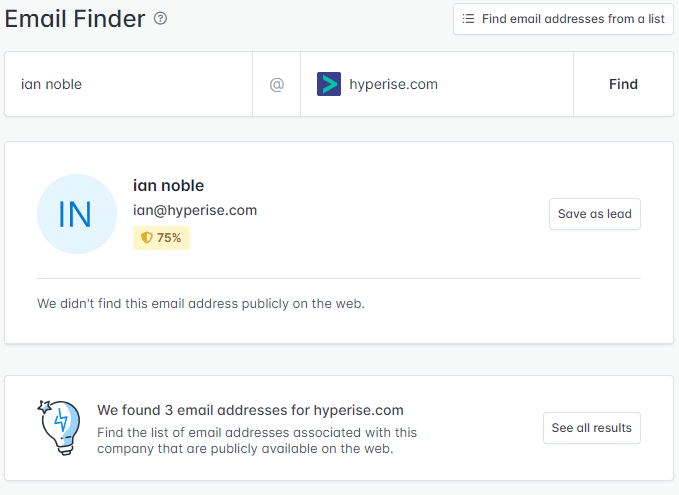
Finally, Hunter.io also allows you to search by company. This brings up all email addresses it can find associated with a particular company.
Hunter.io provides a free trial with a limited number of monthly searches. The Starter package costs $49, which offers you 500 monthly email searches and 1,000 verifications.
Use a Chrome extension
Several Google Chrome extensions allow you to gather email addresses on LinkedIn.
Examples include
- SalesQL
- Skrapp
- UpLead
- AeroLeads
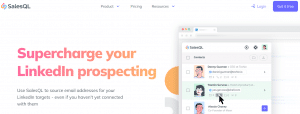
SalesQL is a LinkedIn email finder tool that finds personal and professional verified email addresses.
It identifies and collates the email addresses of your first, second, and third LinkedIn contacts.
SalesQL has a free plan, but there are several limitations:
- You can only identify 100 email addresses per month
- You can’t collect people’s phone numbers
- If you want to export your contacts as a .CSV or Excel file, then you’ll need to upgrade.
SalesQL starts at $39 per month for 1,000 credits.
SalesQL is a bit more complicated to install than the other extensions mentioned in this article, so it’s a good idea to visit their website for help.
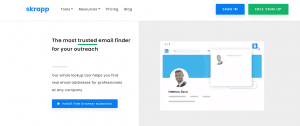
Skrapp is an email finder that works with LinkedIn to help you manage email addresses. It lets you find email addresses from LinkedIn profiles, LinkedIn search results, and profile pages.
Bulk contacts can be added and saved to a dashboard, from where they can be readily retrieved as a CSV or Excel file. It’s also simple to export these files to a CRM or email service provider.
You’ll need to set up a Skrapp account to use this extension, but that doesn’t take long. Each month, their free plan includes 150 email addresses.
You’ll have to upgrade to a paid plan if you need more addresses. These plans start at $49 per month for 1,000 email addresses.
The best thing about Skrapp is that it’s intuitive. Just visit a profile and click the tool icon to bring up an email address—simple!
UpLead
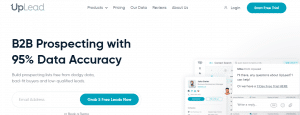
UpLead is another B2B sales prospecting tool that searches LinkedIn for email addresses. It boasts a B2B contact database with over 54 million contacts. It is used by Fortune 500 companies, including Amazon, Apple, Salesforce, and Facebook.
It allows you to identify over 50 data fields for each contact, including their email address, industry name, phone number, business SIC code, location, number of employees, and job function.
UpLead checks email addresses to make sure they’re correct and ready to export. Technographic data can also be used to construct business contact lists.
There’s also a competitor intelligence option that shows you companies that operate in the same industry.
The only drawback is that there is no free version. It does offer a 7-day free trial; however, this is limited to 5 credits. UpLead’s basic package is $74 per month for 2,040 credits.
AeroLeads
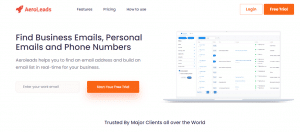
AeroLeads is a business database that is updated in real-time. Their Chrome extension doesn’t just find emails from LinkedIn, it can be used on other social media platforms, too.
The AeroLeads extension identifies links to profiles on the screen and allows you to add them to a dashboard automatically. When you go to the dashboard, you’ll be able to see all the data and contact details they have on that person. You can then upload email addresses in bulk and save them as CSV or Excel files.
One of the best things about AeroLeads is that all its data has been verified, so you can be confident that the email addresses it gives you are correct.
How to download Chrome LinkedIn extensions
Here’s how you can download these tools:
1. Open your Google Chrome browser and click on the three dots in the top right of the window. Scroll down to ’Extensions’ and choose ‘Visit Chrome Web Store.’
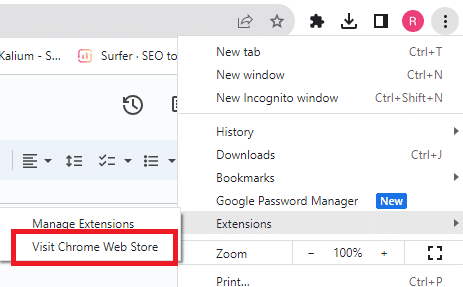
2. Type the extension you want to download into the search bar in the top left and click the extension.
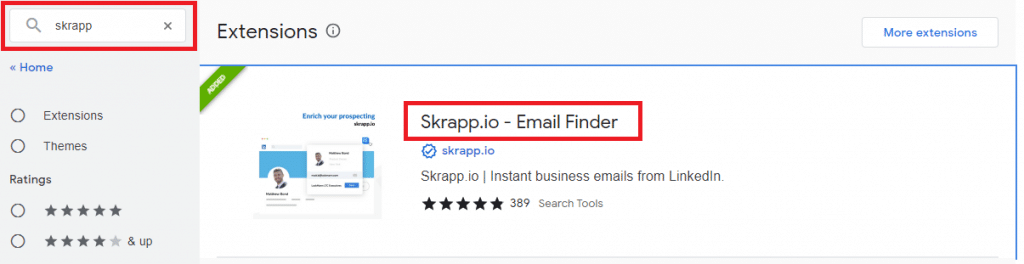
3. Choose ’Add to Chrome’ and click ’Add extension’ on the pop-up.
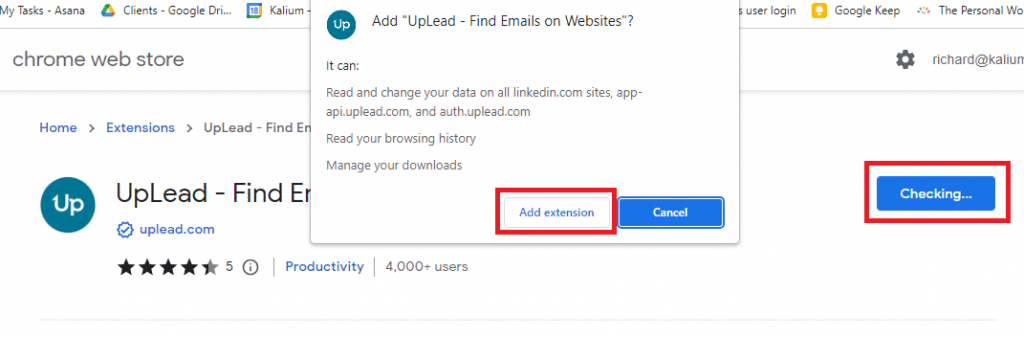
4. Once the extension has been added, go to the extensions menu and pin the new extension to your toolbar.
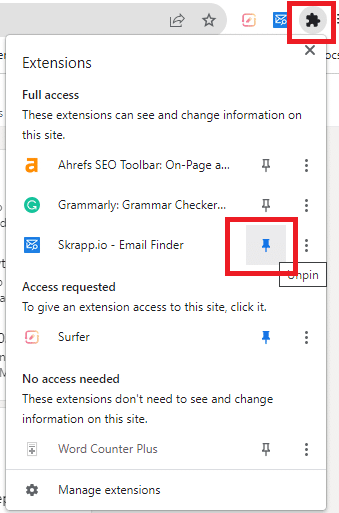
5. Now you can just click on the toolbar icon whenever you need to find someone’s email address.
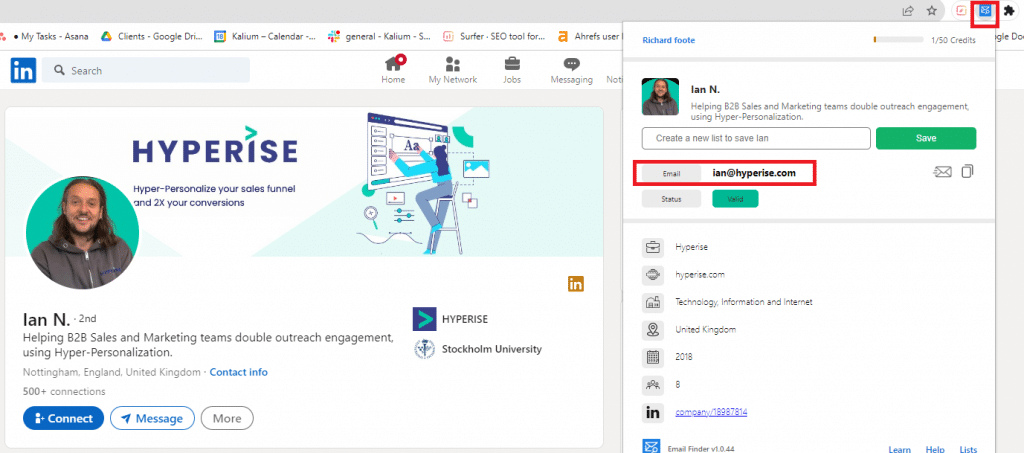
Bonus Tip: Use LinkedIn Sales Navigator to Find Prospects
The list above is useful if you know who you want to target. But, what if you don’t know how to quickly find the names of people who match your ideal customer profile?
LinkedIn Sales Navigator is a good option.
This premium subscription service allows sales professionals to target, engage, and build relationships with potential leads and clients. It provides advanced search and networking tools for lead generation, personalized outreach, and enhanced insights.
You can search for people by job role, industry, and company type, and let Sales Navigator compile a list of relevant prospects.
You can then find their email addresses by using the options listed above. However, even though Sales Navigator costs $99 per month, it comes packed with tools for reaching out to LinkedIn members. So it’s probably more effective and better value for money to use the tools provided on the platform.
Next Steps…
Now that you’ve got your email list together, the hard work begins. You need to:
- Craft an email with a compelling subject line, straight-to-the-point content, and a clear call to action.
- Schedule your email for a time when your target audience usually reads their messages, and isn’t too busy.
- Increase response rates by adding personalization to your email content.
This last point is where Hyperise comes in. We allow you to personalize your email content by using customer names, job titles, companies, and other data to create dynamic content. This includes images, GIFs, and, videos.
You can do all of this with no prior coding experience—the platform sorts it all out for you with user-friendly tags.
Here’s an example of personalized dynamic content that can be included in cold emails:
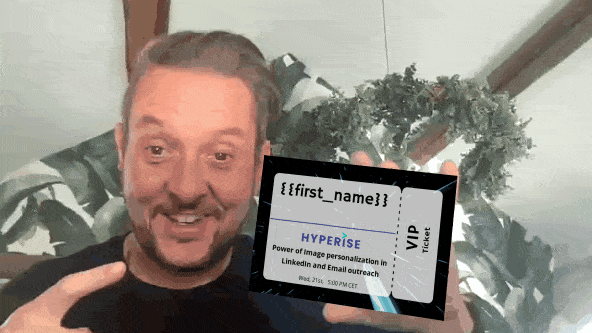
Why does this approach work? Well, most cold emails feel spammy because they aren’t personalized properly. This makes people think your message is a generic sales pitch and not aimed at them in particular.
If you tailor each message, you ensure that your emails don’t get ignored—like spammy messages often are.
But there is also a psychological reason. Dynamic, personalized content like this catches people off guard and makes them actually consider your offer—rather than hitting the delete key on yet another sales email.
Psychologists call this a pattern interrupt and it’s a powerful tool to get your emails noticed. We’ve seen cases where companies increased their response rates by 33%!
If you want to try Hyperise for yourself, then sign up for a free trial today.
Last Updated on September 6, 2023