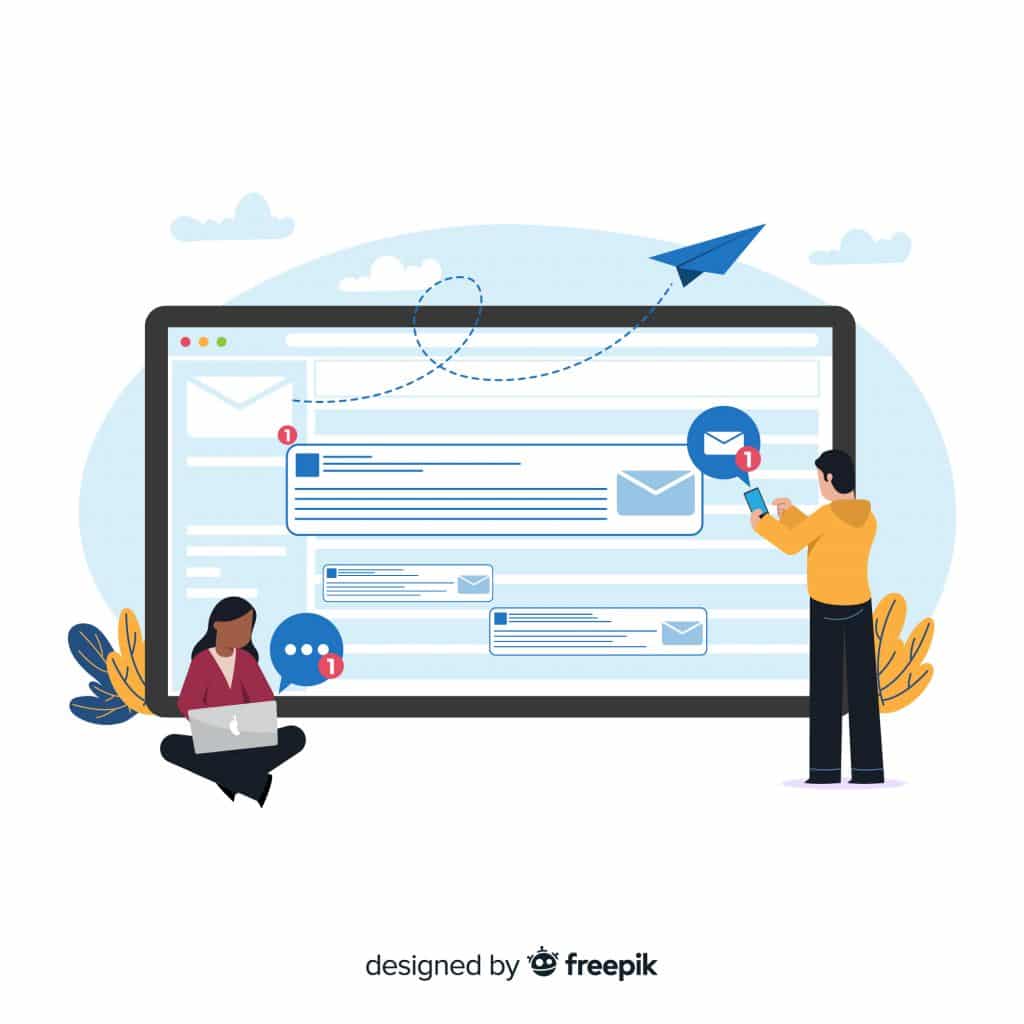With a presence in 200 countries and nearly a billion members, LinkedIn is the premier platform for professional networking.
One of its many powerful tools is LinkedIn InMail—a direct message service that allows you to reach out to LinkedIn members outside of your first-degree network.
Leveraging InMail for your professional networking goals is essential to maximizing your outreach, so it’s important to understand how to use this tool correctly.
In this comprehensive guide, we’ll discuss everything you need to know about InMail, including how to use it to your advantage, get credits, and craft compelling messages to increase your reach and drive sales.
Let’s get started!
What Is a LinkedIn InMail?
LinkedIn InMail is a feature that allows a LinkedIn member to send messages directly to other users with whom they are not connected.
Unlike regular LinkedIn messages—which you can only send to your direct connections—InMail allows you to reach anyone on the platform, even without an approved connection request.
InMails also allows you to add subject lines and type a longer message due to higher character limits.
These features can help you make your outreach more personal and effective, which may improve your response rate and lead generation.
How do you send InMail messages on LinkedIn?
Sending an InMail on LinkedIn may seem straightforward, but knowing the exact steps can enhance your efficiency and effectiveness. Here’s how to do it:
- Navigate to the Profile: Start by visiting the LinkedIn profile of the person you wish to contact.
- Click the “More” Button: Find and click the “More” button to access a dropdown menu.
- Select “Send InMail”: From the dropdown options, choose “Send InMail” to start composing your message.
- Compose and Send: Write your message, making sure it’s clear, engaging, and concise. Once you’re satisfied, send it off.
Following these steps will help ensure that your InMail is not only sent correctly but also grabs the recipient’s attention to increase your chances of getting a response.
How Can You Use LinkedIn Inmail Messages To Help You Find New Leads?
When used correctly, InMails can be a powerful tool that can help you find new leads and significantly expand your reach. Here’s how:
✉️ Target the right prospects
Before sending your messages, do a bit of research on potential leads. Visit their profiles to understand their interest and to help you determine if they would be a good fit for your services.
LinkedIn also has a number of advanced search features that can help you find your Ideal Customer Profile (ICP).
Ensuring that you target your ICP is a great way to increase the likelihood of a response because they will typically have similar interests to what you’re offering.
✉️ Personalize your messages
Personalization is one of the most effective ways to generate new leads.
Addressing your recipient by their name and referencing details about their career shows genuine interest in what they do.
Not only does it make a person feel valued, but it also shows that you’ve gone the extra mile to learn about them and how they could benefit from your services.
Other personalization strategies you can use include:
- Asking a thought-provoking question about their field of work or recent achievements
- Include a statistic or statement relevant to their background
- Show your understanding of challenges they may be facing in their industry and how you can help
✉️ Craft clear and concise messages
Research shows that InMails that are between 400 and 800 characters or less had a 22% higher response rate compared to longer messages.
This means that your message needs to be clear and concise to hook the reader and increase your chances of generating interest. Here are some tips for doing this:
- Make sure your subject line is short and to the point
- Personalize your greeting and introduce yourself
- Ask a question to spark curiosity
- Include statistics to show your prospects what you can do for them
- Highlight the opportunity you’re offering
- Try different approaches, like bold statements, unusual suggestions, or humor
- Include a call to action
Using these strategies can help you stand out from other business, which is essential for improving your response rate and finding new leads.
✉️ Response rate tracking
The response rate of your InMails is a critical metric that measures the percentage of messages that receive a reply.
High response rates typically indicate that your messages resonate well with your target audience, which is usually the goal.
However, it can take time to figure out exactly what works for your audience, so it’s important to be patient.
If your response rates are low, try changing your messaging, shortening your copy, or including different types of content.
✉️ A/B testing
A/B testing is a useful way to determine what type of content your audience is more likely to respond to.
It works by sending different versions of your InMail messages to similar audiences and tracking the engagement.
The results of A/B testing can help you refine your outreach approach to ensure you’re sending messages that resonate with your audience.
Crafting Effective InMail Messages: Best Practices for LinkedIn
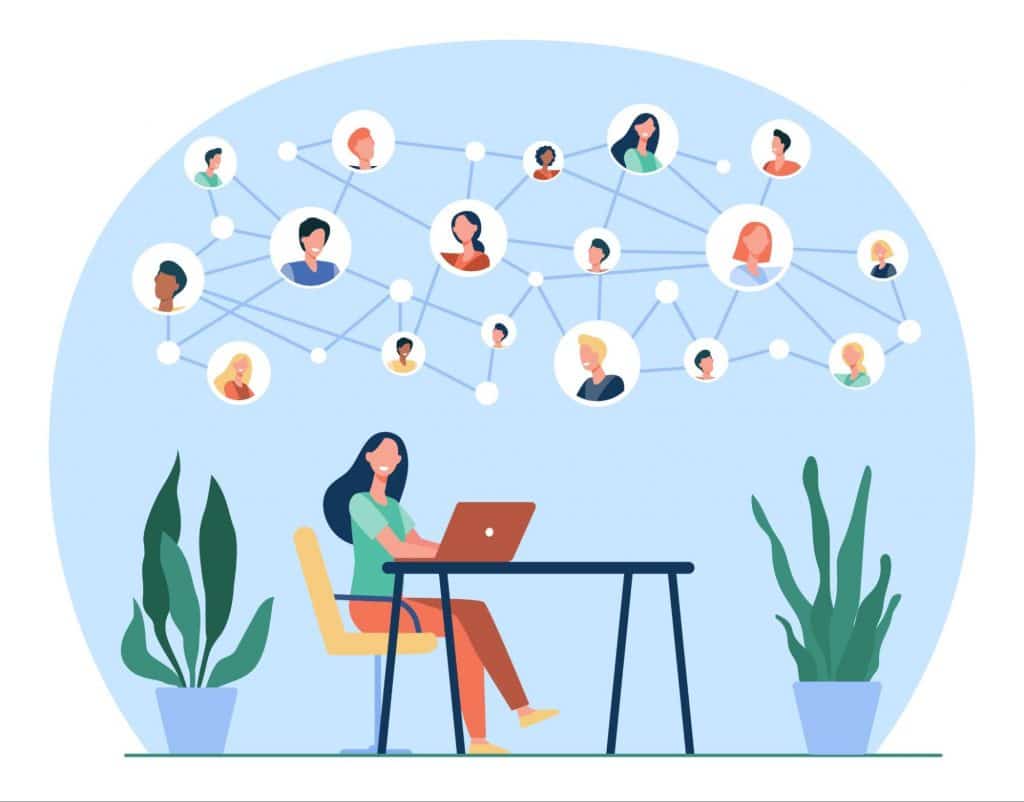
Ensuring that your LinkedIn InMail messages are compelling and concise can help you receive more responses, increasing your overall engagement and chances of generating new leads.
✔️ Understand your objective and audience
Before composing your InMail, clearly define its purpose—whether it’s to request a meeting, an interview, or to share your CV.
Familiarize yourself with your recipient’s profile and customize your message to align with their interests and professional background.
Highlight the benefits they gain by responding and conclude with a relevant question or a clear call to action to encourage a reply.
✔️ Personalize your outreach
Generic pitches rarely make a lasting impact. Instead, craft a message that resonates with the recipient’s achievements and interests.
Avoid template-based messages and rather spend time personalizing each message.
A reference to a specific detail from their profile can significantly enhance the likelihood of establishing a meaningful connection.
🚀 To really stand out, try hyper-personalization
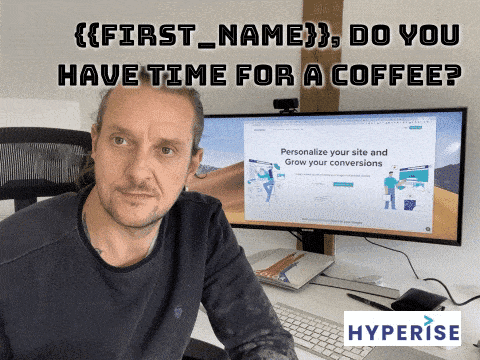
Enhance your InMail’s impact by incorporating hyper-personalized elements.
Tools like Hyperise can integrate the recipient’s name, relevant details, or a custom call to action with engaging visuals—such as images, GIFs, or videos.
These visual elements can capture attention and significantly increase response rates.
| 💡Pro Tip: Always Double-Check Recipient’s Details Always confirm the accuracy and spelling of the recipient’s name and title, as minor errors can detract from the professionalism of your message. LinkedIn provides all the necessary details, so take the time to get them right. |
✔️ Ensure clarity
Compose a concise and compelling message InMail to increase your chances of a reply.
You have a 200-character limit for subject lines and a 2,000-character cap for the message body, so every word counts.
However, try to keep it within 50 characters for the subject line and a maximum of 800 characters for the body. Messages of this length are more likely to be opened and responded to.
Beginning your InMail with a compelling subject line can also help you grab attention right away and ensure clear messaging.
✔️Proofread your InMail messages
Maintain professionalism in your InMails by avoiding slang and overly casual language. This helps to build credibility and trust with your audience.
After writing your message, review it for any spelling or grammatical errors to ensure it appears polished and professional.
Always adopt a polite and respectful tone, which reflects your seriousness and leaves a positive impression that shows confidence.
| 💡Pro Tip: Optimize Formatting To improve readability—especially on mobile devices—avoid dense text blocks. Break up your content into short, digestible paragraphs. |
How InMail Credits Work and How to Get Them
Before you can get InMail credits, you first need to ensure you have access to this LinkedIn feature.
InMail is a premium feature that is only available with certain LinkedIn subscriptions—such as LinkedIn Premium, Sales Navigator, or Recruiter Lite.
To start using InMail, you’ll need to upgrade to a LinkedIn Premium account or similar offering.
| How To Upgrade Your LinkedIn Subscription: 1️⃣ First, log in to your account. Then, click the “Me” icon to access your premium page. 2️⃣ Go to” Settings & Privacy” from your dropdown menu and click on “Account preferences.” 3️⃣ Next, click the “Subscriptions & Payments” button and choose the option you want. 4️⃣ Complete the short LinkedIn survey and provide your payment details. In most cases, you’ll have access to a free trial where you’ll have all the premium features at no cost for a short period of time. This allows you to practice using InMails and determine if this feature would be useful for helping you reach your outreach goals. When your trial version expires, you will need to provide your payment details to keep getting LinkedIn InMail credits. |
How many LinkedIn InMails can you send?
The number of InMail message credits you qualify for is based on your subscription type.
➡️ Premium Career Plan: 5 credits/month
➡️ Premium Business Plan: 15 credits/month
➡️ Sales Navigator Core: 50 credits/month
➡️ Recruiter Lite: 30 credits/month
Your LinkedIn InMail credits renew automatically at the beginning of each month.
Important things to remember about InMail credits
Understanding InMail credits can help you maximize their use to create an effective outreach strategy. This involves taking the following into consideration:
⚠️ Non-Transferability: InMail credits are tied to their specific subscription type. For example, credits from a Premium subscription cannot be used within Sales Navigator or Recruiter Lite. You also can’t purchase InMail credits with a free account.
⚠️ Expiration date: Your credits won’t be available forever. InMail message credits expire after 90 days, so be sure to use them in time.
⚠️ Subscription cancellation: Should you decide to cancel your subscription, any remaining InMail credits will be forfeited, and your balance will revert back to zero.
⚠️ Accumulation limits: Even though you can accumulate InMail credits from month to month, there’s a cap on how many you can accumulate. You can typically accumulate a maximum for three months with credits.
⚠️ Refundability: LinkedIn recently updated its policy on InMail refunds, making it possible to earn your credits back. If you receive one response to your messages, you will receive one InMail credit back. However, the response must occur within 90 days of your InMail being sent.
Managing and renewing your InMail credits
It’s important to understand how InMail credits work and how to obtain them, but it’s equally crucial to monitor and manage them effectively.
In this section, we’ll help you understand how to track your existing credits and renew them for uninterrupted networking.
Monitoring your InMail credits
To keep track of your available InMail credits, follow these steps:
- Sign in: Log into your LinkedIn account.
- Profile navigation: Click on the “Me” icon at the top of your LinkedIn profile.
- Premium access: Select “Access My Premium” and proceed to “My Premium Page.”
- Credit overview: Here, you’ll see a display of your remaining LinkedIn InMail credits.
Purchasing additional InMail credits
If you find yourself in need of more InMail credits, here’s how you can purchase them:
- Account Login: Sign into your LinkedIn account.
- Settings: Go to “Product Settings,” which can be found at the top of the page.
- Manage Account: Click on the “Manage Your Account” section, then select the “Purchase” option.
- Select Credits: Enter the number of InMail credits you want to buy.
- Proceed to Purchase: Click “Continue” to move to the payment gateway.
- Complete Payment: Follow the steps to finalize the payment and add the InMail credits to your account.
Maximizing Your InMail Credits: Strategies and Tips
If you’ve used your monthly InMail credits and prefer not to purchase additional ones, there are still several ways to optimize and enhance your outreach efforts.
🔥 Engage within groups
Messages that are sent to individuals within the same LinkedIn group as you don’t require InMail credits.
Before you send a message, verify if both you and the potential recipient are members of the same group.
This approach allows you to connect with others without having to deplete your InMail credits, allowing you to save them for more useful instances.
🔥 Leverage LinkedIn’s InMail policies for unlimited credits
LinkedIn offers the potential for unlimited InMail credits if you achieve a 100% response rate on your sent messages.
This incentive is designed to encourage high-quality, engaging messaging that gets results.
While reaching a perfect response rate is challenging, having a high engagement rate can already go a long way in helping you increase your outreach capacity.
🔥 Utilize the credit reimbursement policy
LinkedIn has a credit return policy that reimburses you for any InMail that receives a reply within 90 days.
For example, if you send 50 InMails and 30 receive replies, you’ll regain those 30 credits. This policy encourages thoughtful, engaging InMails that are more likely to elicit responses.
Enhance Your InMail Message with Hyperise
LinkedIn InMails are not just messages—they’re bridges to potential opportunities, partnerships, and new avenues.
Like any tool, their power lies in how you use them. In the world of networking, quality always trumps quantity.
And what better way to enhance that quality than with a hyper-personalized touch?
With Hyperise, you can elevate your InMail game by adding a distinct personal touch to each message through customized images and GIFs, ensuring it resonates and stands out.
Why not give it a shot? Start your free trial with Hyperise today and redefine your LinkedIn outreach.