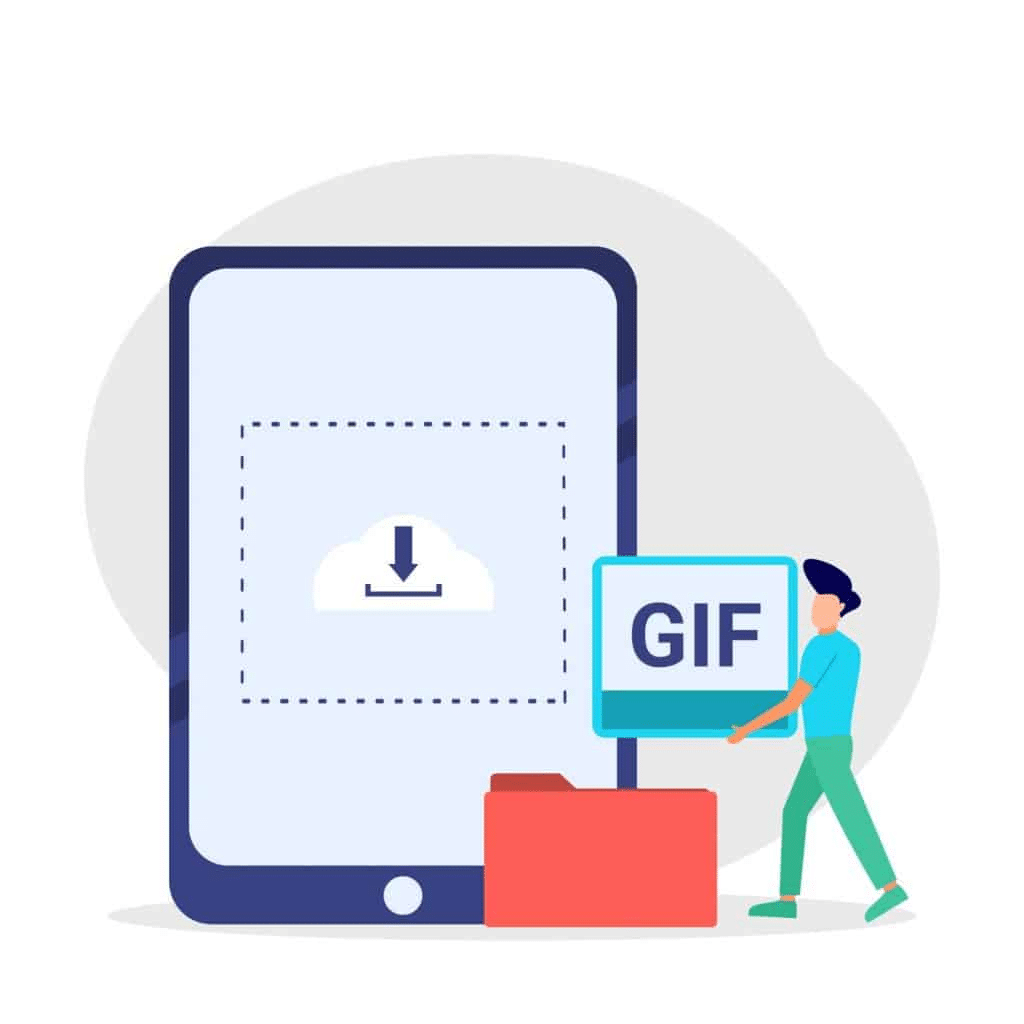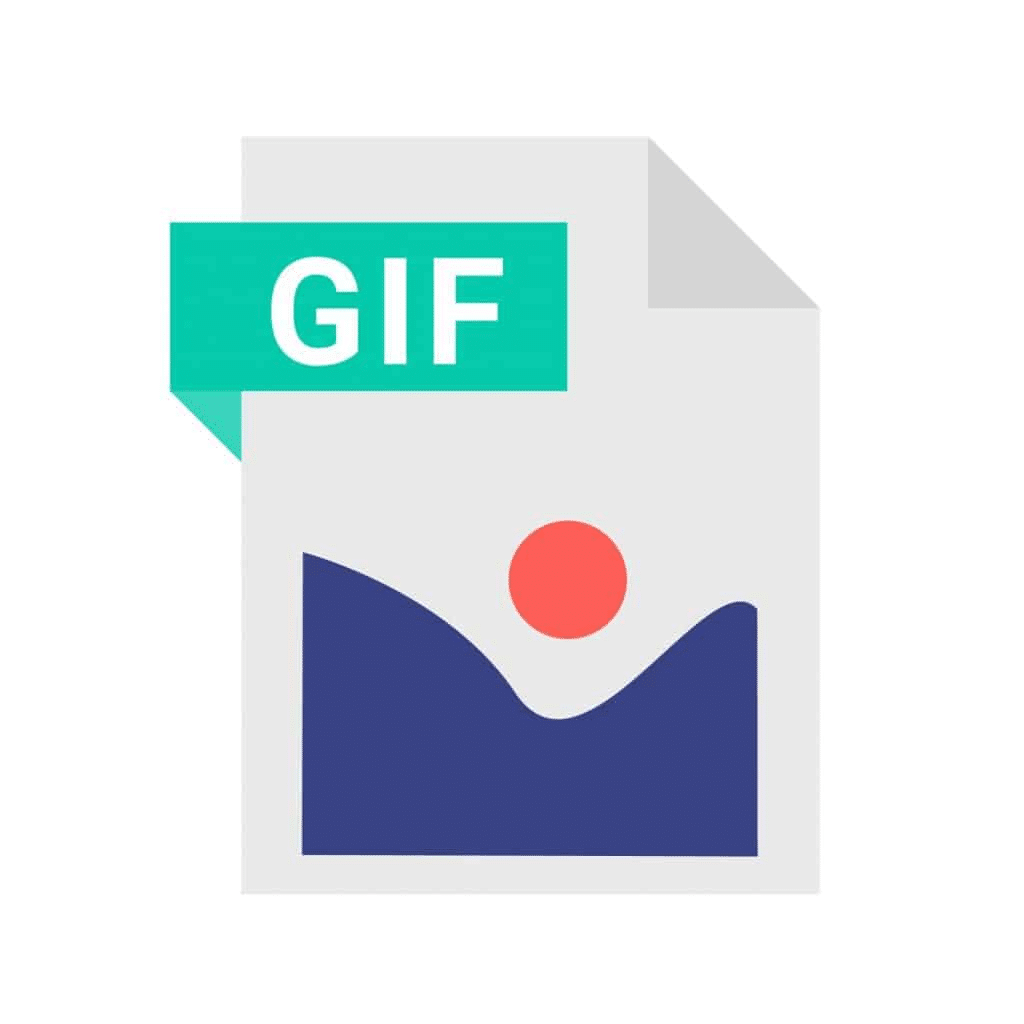
In the digital age, email is a highly effective method of communication, especially in the world of marketing and sales.
However, with millions of emails sent every day, standing out in a crowded inbox is increasingly challenging.
Enter the animated GIF—a dynamic, eye-catching tool that can transform your email from standard to stand out.
GIFs can increase click-through rates by 42% and improve conversion rates by 103%, meaning you could miss out on hundreds of sales if you don’t utilize these graphics.
Luckily, we’ve got you covered. Read on to discover the benefits of using GIFs in your emails, best practices for including them, and a step-by-step guide on how to add them to emails.
Ready? Let’s dive in.
What Is an Animated GIF?
A GIF—or graphics interchange format—is a moving graphic that runs on a loop, like a video played on repeat.
GIFs are most commonly used to convey a message more effectively and can be utilized in a variety of formats, including emails, social media posts, and texts.
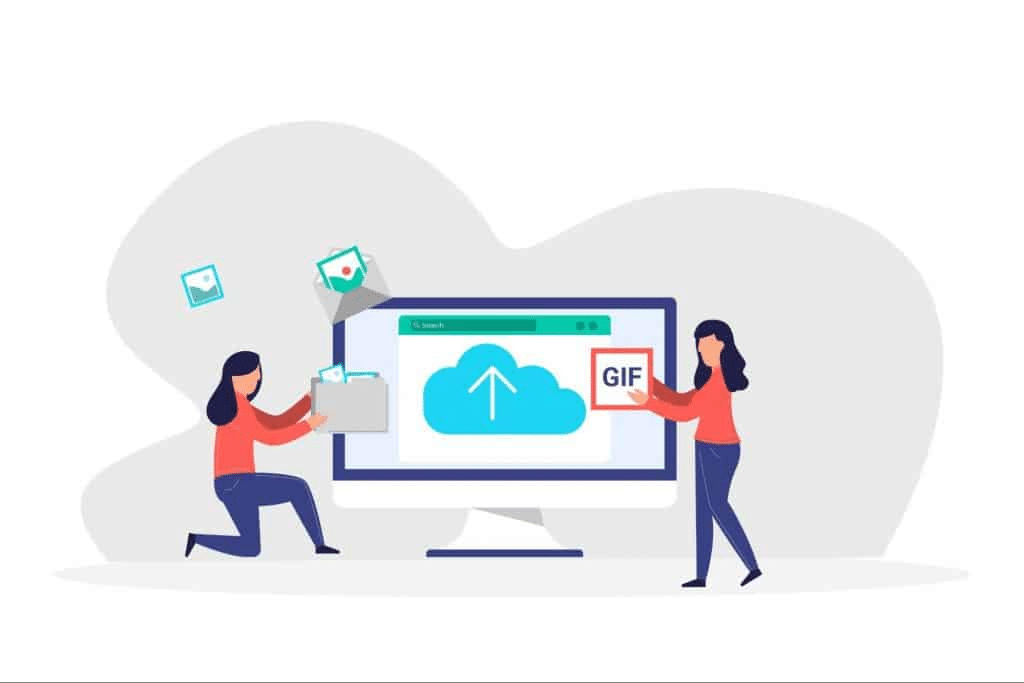
Why Should You Use a GIF Image in Your Email Messages?
Here are the main reasons you should consider adding a GIF directly to your email body. Animated GIFs can:
➡️ Immediately grab attention
Research shows that humans process images up to 60,000 times faster than text, so a GIF is a great way to get someone’s attention.
Animated GIFs are visual stimulants that can catch the eye much faster than a static image—especially in a busy inbox.
This increases the likelihood that your message will get noticed and responded to.
➡️ Enhance emotional connections
GIFs can convey emotions far more effectively than text or static images, whether it’s humor, excitement, or empathy.
When trying to improve engagement rates, this emotional connection is essential.
Not only that, but emotional engagement can also foster brand loyalty and support, which is vital for building your brand.
➡️ Showcase products more creatively
Some businesses create GIFs of their products to add to customer emails, which can be a great way to showcase what you have to offer.
For example, the GIF can demonstrate how a product works or highlight various features on a loop.
This makes your email both visually appealing and informative, providing added value to the viewer, especially in an online newsletter where engagement is key.
➡️ Improve personalization
Personalizing emails with GIFs that resonate with your customer’s interests or behaviors can significantly improve your engagement rates.
In fact, research shows that personalized GIFs may help increase your engagement and click-through rates five times faster than static images.
For example, sending a birthday email with a celebratory GIF that highlights a special offer can make the message feel more tailored and relevant.
It also creates a sense of genuine interest in your audience, which can make them feel more valued. This may help improve overall response rates and can even drive sales.
| 💡 If you want customized personal images for your emails, look no further than Hyperise. Our personalization solutions can help you achieve success by increasing engagement rates and driving traffic to your site to enhance your reach. |
A Step-by-Step Guide on How To Insert Animated GIFs In An Email
Microsoft Outlook
Inserting GIFs in your Outlook emails can make them more engaging. Follow these easy steps to add a GIF in Outlook email messages:
- Start a new email: Open Microsoft Outlook and click on the “New Email” button to start composing.
- Compose your message: Write your email as you normally would, but keep in mind where you might want to add your GIF.
- Insert the GIF: Position your cursor where you want the GIF to appear and click on the “Insert” tab at the top of the compose window. From the dropdown menu, select “Pictures” and then “This Device” if you have the GIF saved on your computer. If the GIF is online, choose “Online Pictures” and insert it using the URL.
- Choose and insert your GIF: Navigate to the location of your GIF, select it, and click “Insert.” Once inserted, you can click on the GIF to adjust its size and alignment, ensuring it integrates with the text and overall design of your email.
- Final adjustments: Preview your email by sending a test to yourself to see how the GIF appears in different email clients. This step ensures that the GIF displays correctly across various platforms and devices.
Gmail
Gmail allows the inclusion of GIFs directly in the email body, making your messages more dynamic and visually appealing. Here’s how to add animated GIFs to your Gmail messages:
- Open Gmail: Log into your Gmail account and click the “Compose” button to start a new email.
- Position the GIF: Right-click in the body of the email where you want the GIF to appear. This placement will help integrate the GIF smoothly within your content.
- Insert the GIF: Click “Insert Photo” at the bottom of the compose window. This opens a dialogue box where you can choose how to upload your GIF.
- Upload or link the GIF: If you have the GIF file on your computer, go to the “Upload” tab, drag your GIF file into the space provided, or use the “Choose photos to upload” button to select a GIF from your device. If the GIF is online, switch to the “Web Address (URL)” tab and paste the URL of the GIF.
- Adjust and send: Once the GIF is inserted, you can click on it to change its size or alignment if necessary. After making your adjustments, complete your email message and hit “Send.”
Tips for Using an Animated GIF in Your Email Marketing
To maximize the effectiveness of using GIFs in your email campaigns, follow these best practices:
✔️ Choose your GIF carefully
Choosing the right GIF is crucial. What may seem funny or appealing to you could be seen differently by your audience.
Always consider your recipients’ cultural, social, and professional contexts when choosing a GIF.
If you’re unsure, opt for GIFs that are universally understood and appropriate, avoiding anything that could be misconstrued or offensive.
✔️ Position it properly
Incorrect placement of a GIF can significantly affect the readability and look of your email.
Your GIF should align seamlessly with the text and other design elements in the message body, maintaining a balanced and professional look.
It’s also recommended that you review your email on different devices to ensure that the GIF’s placement works well across all viewing platforms.
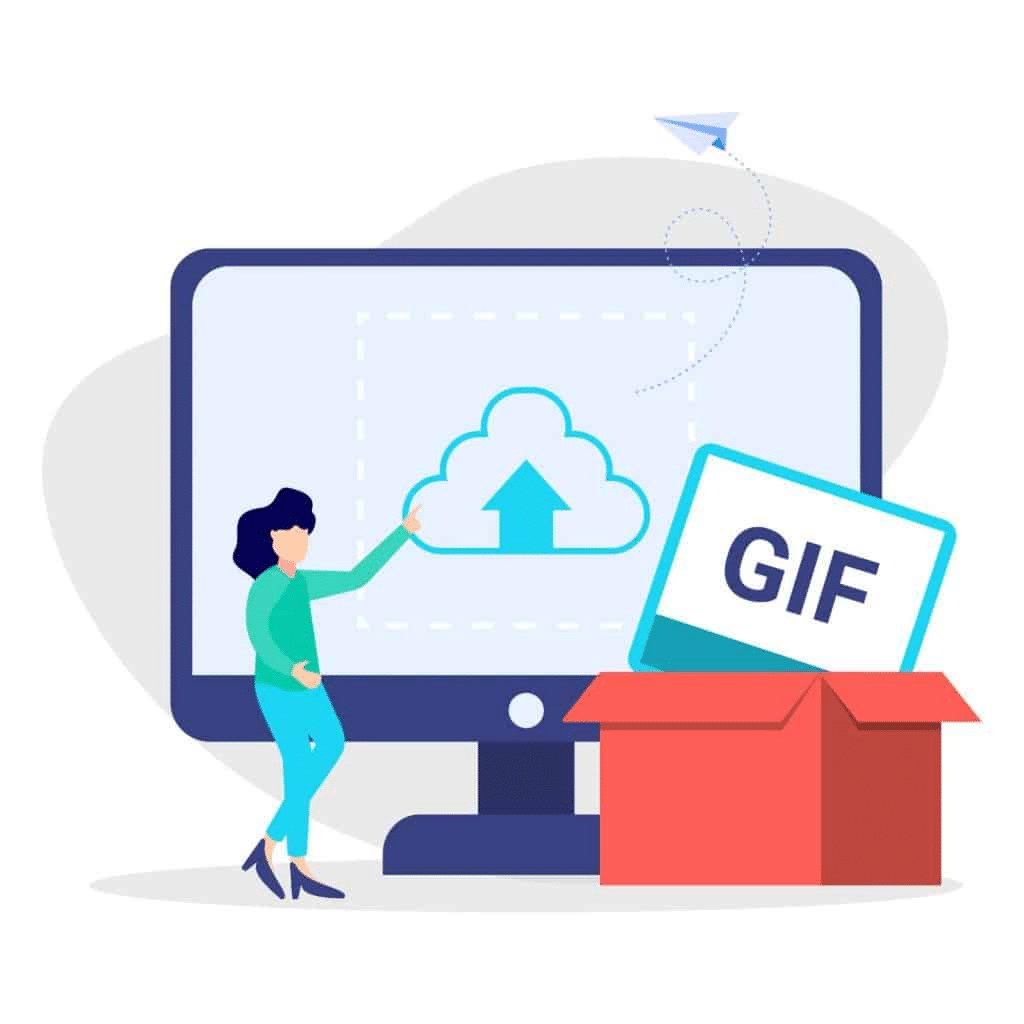
✔️ Choose the right size
The file size of your GIF is important. A GIF with a large size (more than 1 MB) can slow down the loading time of your email, potentially deterring engagement.
Aim for GIFs that are optimized for quick loading without compromising quality—these are ideally between 15 KB and 1 MB in size.
Remember to keep the dimensions and resolution in check to ensure a positive user experience.
✔️ Consider email security and privacy
Cybercriminals sometimes use a third-party GIF provider to embed malicious links or tracing pixels into the image.
This can risk your customers’ privacy if you unknowingly use this file.
That’s why it’s important to download GIFs from reputable websites and ensure that your cybersecurity is up to date to avoid potential attacks.
Incorporating a Virtual Private Network (VPN)—such as VeePN—can also enhance your cybersecurity measures.
VPNs encrypt your internet connection, ensuring that all data you send is shielded from prying eyes.
This is particularly useful if you are sending sensitive information or are connected to public Wi-Fi networks, which are more susceptible to security breaches.
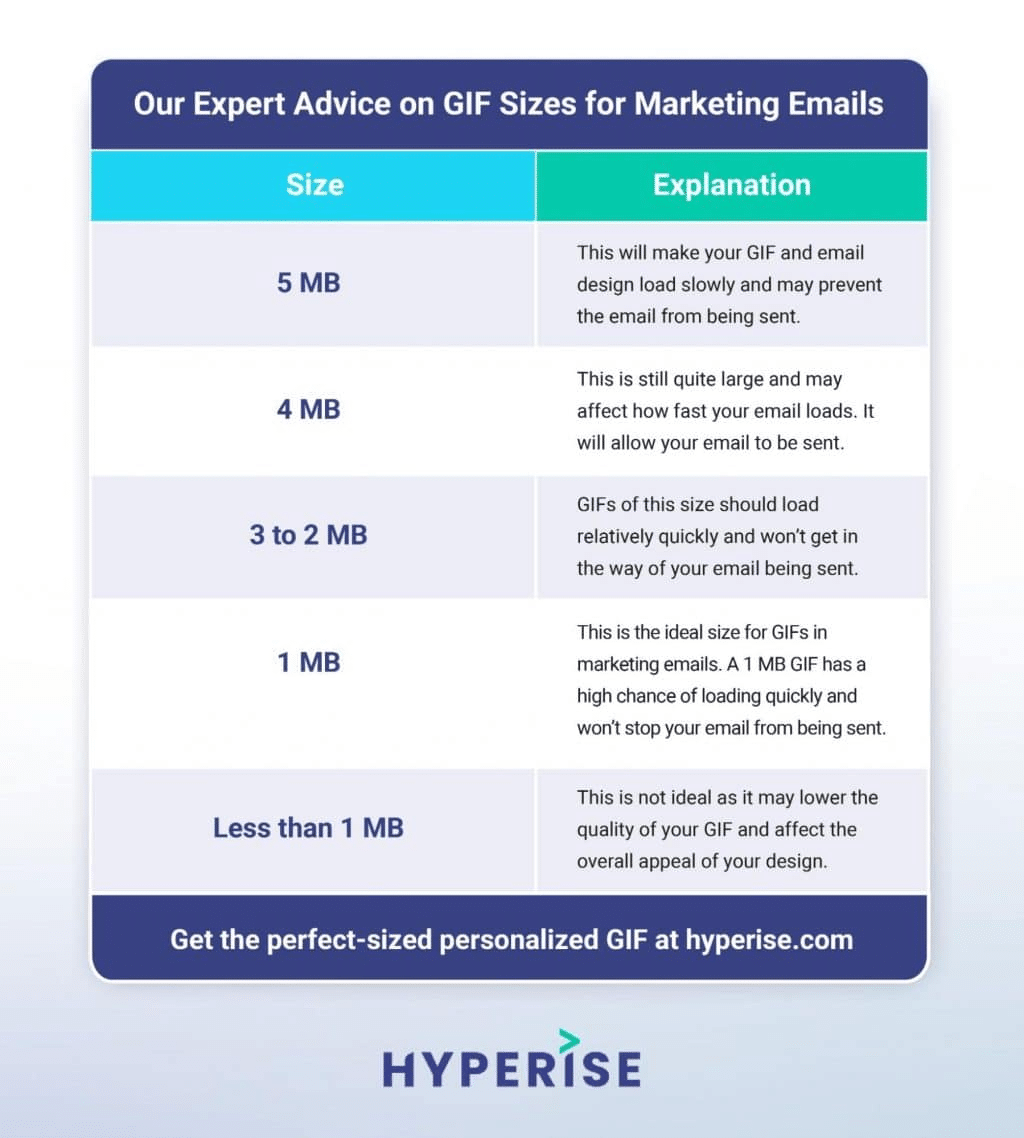
Make a Lasting Impact with Hyperise’s Personalized GIFs
Using GIFs in your email marketing campaigns can help bring your products or services to life.
Not only are GIFs eye-catching, but when used effectively, they can be highly engaging and significantly improve your outreach efforts.
The best way to use GIFs in your email marketing is to create personalized animations that instantly grab the reader’s attention—this is where Hyperise can help.
Head over to our website to find out how to customize your GIFs to achieve email marketing success, today.
Last Updated on July 25, 2025 by Ash