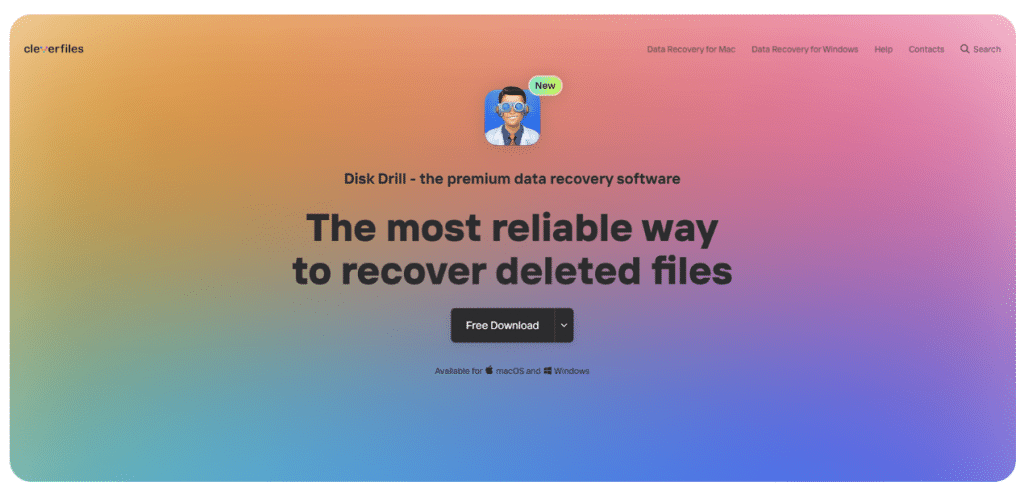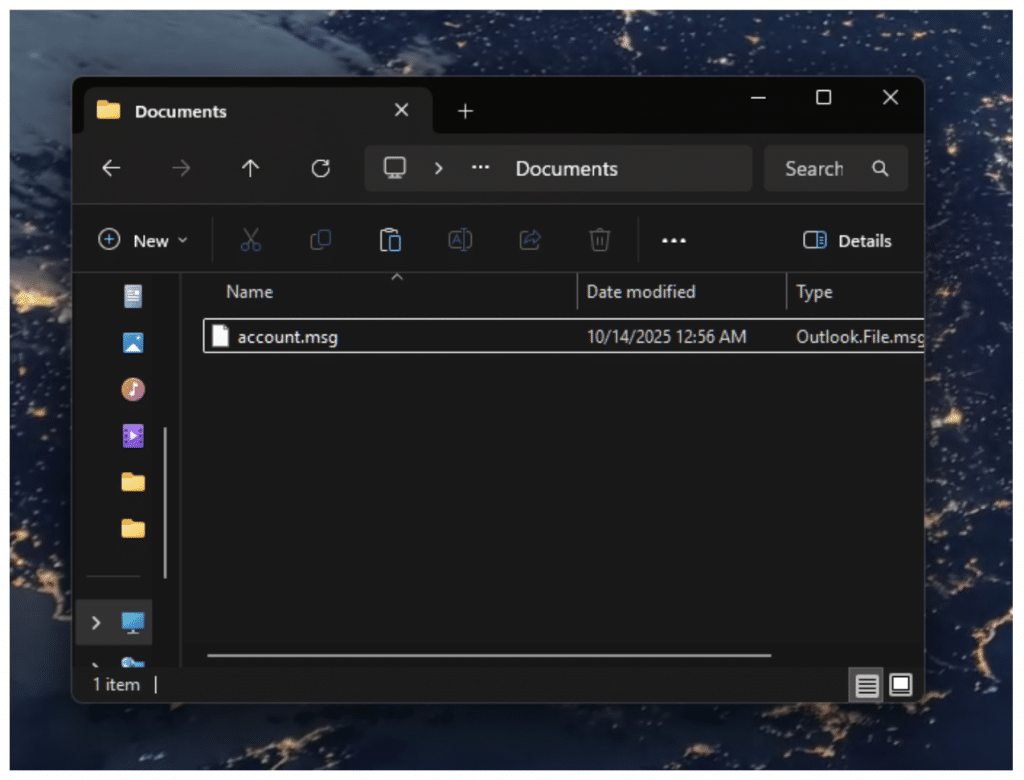If you deleted your PST file – by mistake or on purpose – stop and take five minutes to read this guide. Every action after deletion matters, and the next steps decide whether your Outlook data returns or disappears for good. Here you will see how to recover a PST file in Outlook when the file is no longer visible in the Recycle Bin or backups.
Our guide explains how Outlook stores its local data, what happens once a file is deleted, and which recovery paths still remain. Each method shows a clear sequence of steps that help you restore emails, contacts, and calendar records without extra risk.
Can You Recover Permanently Deleted PST Files?
Yes, you can often recover PST files even after permanent deletion. When Outlook or Windows removes a file, the system does not erase it immediately. It only marks the storage space as free, while the data itself stays on the drive until new files replace it. This state allows PST data recovery if you act in time.
If the PST file was on your main disk, avoid saving new data to that drive. Each new file may overwrite Outlook information that still exists in hidden sectors. File History or System Restore may help if backups were active, but these features work only when enabled earlier.
When no backup exists, a recovery tool can scan the drive and recover PST files directly. And that’s exactly what we’ll walk you through later.
How to Recover Permanently Deleted PST Files
Now, let’s move to practical steps. Below, you will see three main approaches that show how to recover a PST file in Outlook – from quick checks to full data restoration.
The methods below help recover PST files safely on Windows without harm to other data.
Method 1: Recover Deleted PST File From the Recycle Bin
Many users already know about the Recycle Bin, yet it remains a first step in any recovery process. We include it here because this simple check often saves time before you move to advanced tools.
If the PST file still stays in the Recycle Bin, these quick steps can bring it back within seconds.
Steps to recover a deleted PST file:
- Open the Recycle Bin on your desktop.
- Type “.Pst” in the search bar or look for a file with the Outlook icon.
- Right-click the file and select Restore.
Windows moves the file back to its original location – usually: “C:\Users\<username>\Documents\Outlook Files.” After that, you can open Outlook and confirm that your data has returned.
If the file does not appear in the Recycle Bin, Windows may have cleared it automatically or through storage cleanup. In this case, continue with the next method to perform PST file recovery with specialized software.
Method 2: Recover Outlook PST File With Professional Tools
Windows cannot restore a deleted Outlook data file by itself. If the Recycle Bin is empty and no backup exists, the system has no direct option to return the file – you will need a recovery tool to bring the PST data back. Outlook’s repair utility only fixes damaged files; it does not recover lost archives. To deal with this problem, use a dedicated program that performs full PST file recovery from the drive.
A reliable option is the data recovery software by CleverFiles. This tool, known as Disk Drill, scans your drive thoroughly and detects deleted PST files along with hundreds of other file types. It supports all major file systems, including NTFS, which is commonly used on drives that store Outlook data. It also has a proven track record when it comes to recovering lost files, even after formatting or corruption.
Here’s how to recover Outlook PST files:
- Install Disk Drill on a drive other than the one where the PST file was lost. Launch the program and allow it to load all available disks.

- Select the correct drive in the main window. In most cases, this is Local Disk (C:), where Outlook stores its data.
- Press Search for lost data. Disk Drill starts to scan the selected disk and then shows recoverable file types.

- Open Review found items. Use the search bar in the top-right corner and type .pst to locate your Outlook file.
- Choose the needed file and press Recover.
- Pick a safe destination on another drive and confirm with Next to complete the process.
This approach is the most reliable PST data recovery option when backups are absent and the file has been removed permanently.
Method 3: Restore PST File From File History or Previous Versions
Windows often stores hidden copies of your Outlook data when File History or System Restore is active. These backups can help you recover PST files that vanished after an accidental deletion or system error.
This method allows safe PST file recovery without external software and works well when Outlook data was stored in the standard user directory.
Here’s how to recover the Outlook PST file:
- Go to the folder path – C:\Users\<username>\Documents\Outlook Files.

- Right-click the folder and choose Properties.
- Open the Previous Versions tab.
- Click Restore to return the PST file or Open to copy it manually.
If no previous versions appear, File History or System Restore was not active at the time of loss. By default, File History stays disabled, and you must enable it manually before any data loss occurs for it to be of use.
Once activated, it automatically backs up the Documents folder, which includes Outlook’s default PST storage path. If File History was active, your PST file should appear in one of the saved versions.
Without it, Windows cannot create automatic copies, and recovery must rely on PST data recovery tools to restore files directly from the drive.
Final Words
In our experience, Method 2 works for nine out of ten users dealing with Outlook data loss. Most people check the Recycle Bin first; it’s the obvious step. But backups? They’re often ignored until things go sideways. That’s why we always recommend turning on File History before you need it.
If you haven’t set it up yet, now’s the time. It’s not hard, but you’ll need an external drive. Microsoft has a solid official guide that walks you through the setup. Spend 30 minutes on this today – you’ll thank yourself later.
FAQ
What makes PST files harder to recover than regular documents?
Unlike text or image files, Outlook PST archives use a complex internal structure that stores mail headers, attachments, and folder indexes. When deletion happens, this structure breaks apart across the drive. A PST file recovery tool must rebuild those pieces in the right order, which makes recovery more difficult but still possible.
Can I recover PST files after permanent deletion?
Yes. A PST file can stay on the drive after deletion until new data replaces it. Windows does not erase the file instantly; it only marks the space as free. A recovery utility can locate Outlook data in that area and rebuild the file completely. In a recent Reddit discussion about PST recovery, users report higher success when they act fast and avoid new file saves.
How to recover a PST file in Outlook?
You can recover a PST file in Outlook by locating the original data file or restoring it with a recovery tool.
- First, check whether the .Pst file still exists on your computer.
- If it was deleted, use a recovery utility to restore it from the system drive.
- After that, open Outlook and go to File → Open & Export → Open Outlook Data File → select the restored .Pst → Open.
- Outlook loads the mailbox with all emails, contacts, and folders intact, even if no backup was available.
Where does Outlook store PST files by default?
Outlook keeps PST files inside “C:\Users\<username>\Documents\Outlook Files”.
Each file contains your mail, calendar, and contact data. You can confirm or change this path through File → Account Settings → Data Files. This location is important for PST data recovery, since it shows the folder where Outlook saves and reads mail archives.
Why does File History not show older PST versions?
There are a few possible reasons. First, PST (Outlook data) files are large and constantly changing, so File History may not retain multiple versions for long. If your backup drive doesn’t have much free space, File History will automatically delete older versions to make room. That means older backups may have been overwritten before you even noticed.
Another reason is how File History handles frequently updated files. If the PST file is open while Outlook is running, it might not get versioned properly, or at all. To increase your chances of keeping older versions, make sure there’s enough space on the backup drive and close Outlook regularly so File History can catch a clean snapshot.
How to avoid PST data loss in the future?
To prevent another recover deleted PST file case, export your mailbox or back up the PST folder every week. Keep File History active and store a copy on an external drive or in OneDrive. Enable AutoArchive inside Outlook to maintain a second PST automatically.
Last Updated on October 15, 2025