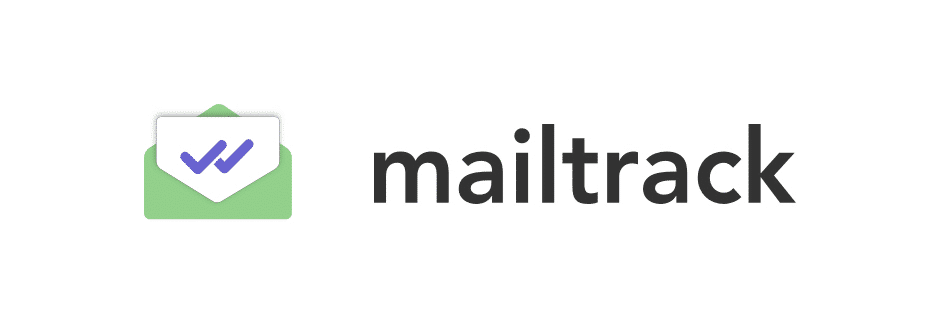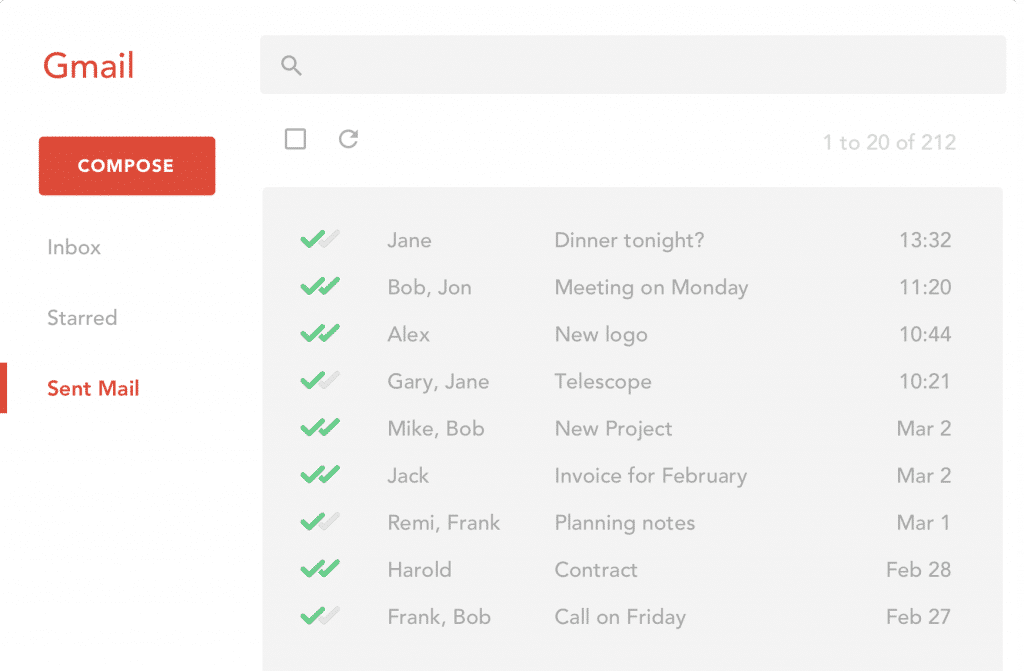If you’re sending numerous cold emails every day through Outlook or Gmail, a tool like Mailtrack can be invaluable. It allows you to track the emails you send and get helpful data about each recipient.
In fact, with over 2.2 million active users, Mailtrack helps sales and marketing teams track their campaigns and measure the effectiveness of their marketing strategies.
Knowing if your emails have been opened and how quickly they were opened can help you make informed decisions about your outreach campaigns and sales emails.
With features like unlimited email tracking, mail merge, and an intuitive dashboard, Mailtrack is a great tool to support your marketing efforts.
In this article, we’ll explain Mailtrack, guide you through how it works, and unpack what it costs. We’ll also provide some steps you can take to remove Mailtrack from Outlook and Gmail if you no longer want to use it.
So, What Is Mailtrack?
Mailtrack is a mail tracker app that you can download from the Chrome web store or from add-ins for Outlook. This email tracking extension helps you to track your emails with real-time notifications and detailed read receipts.
In addition to email tracking, it allows you to send and track large campaigns from Gmail and Outlook while using personalization.
Through Mailtrack, you’ll be able to see when a recipient opens your email to read it and how many times they have opened and forwarded it.
This tool will help you gauge the effectiveness of your email outreach. If you see many recipients aren’t opening your emails, you can adjust your campaign to get better results.
If you notice that most of your recipients open their emails at midday, for example, you know this is the best time to reach your audience.
Why You Need an Email Tracker for Outlook and Gmail
If you’re interested in sending email campaigns but will not be using an email marketing tool like Mailchimp or ActiveCampaign, you need a mail tracker.
Using Gmail or Outlook alone for campaigns does not offer you any data, so you won’t know who opens or engages with your emails.
Without this information, it can be challenging to run or plan successful email marketing campaigns, as you have no performance data for your messages.
You need email tracking software if you want to gain insights into how your campaign is performing, what you need to do to get better results, and what is working well.
Some Useful Mailtrack Features to Consider
Now that you know what this tool is, let’s discuss some of the features of the Mailtrack Chrome extension and Outlook add-on:
📧 Instant notifications
Mailtrack will send you instant email notifications when a recipient opens your message, thanks to its email tracking capabilities.
This notification will indicate how long it took for the recipient to open the email after you’ve sent it and will alert you if the email is opened or forwarded multiple times.
✔️ Checkmarks
When you have this email tracking tool installed, you’ll see checkmarks next to the emails you’ve sent on Gmail or Outlook. You’ll see one checkmark if the email has been sent and two if it has been sent and opened.
This gives you a quick overview of how many of your emails have been read.
You can also visit your Mailtrack dashboard and filter emails by ‘read’ or ‘not read’ to better understand how your email outreach campaign is performing.
📎 Attachments
Unlike some other email tracking tools, Mailtrack allows you to track emails with attachments. When you add your attachment as a Google Drive link, Mailtrack can track the link and alert you when a recipient clicks and opens the attachment.
👉 Tracking group emails individually
With Mailtrack, you can send large batches of emails while still being able to track each one individually. This will give you useful insights into how your campaign is performing and help you determine when and how to send follow-up emails.
☑️ Campaigns
The campaign feature on Mailtrack allows you to send and track up to 10,000 emails from Gmail or Outlook at once.
This feature also lets you schedule your campaigns to be sent out at the optimal time to improve your engagement rates.
Scheduling your campaigns automates your email outreach, freeing up more time for you to focus on other marketing efforts.
📨 Mail merge
Mailtrack can assist you in sending the same message to multiple recipients at once but with personalization.
Mail merge lets you personalize each email with recipient data such as their name, email address, and company name. All of these get imported from a Google Sheet.
This is useful as research shows that personalized emails have higher open and click-through rates.
✍️ Signature request
With Mailtrack, you can request a recipient’s signature directly from Gmail. You can then track the status of your request, and you’ll receive a notification when the document is signed.
This means you don’t have to download and switch between multiple apps to request and receive signatures, streamlining the process.
📄 Secure document sharing
You may have concerns that using an email tracking tool could compromise the security of your data.
Luckily, this isn’t the case with Mailtrack. Their promise to users is that any confidential documents shared will remain secure and that they will only be viewed by authorized individuals.
Mailtrack also has extra security features, such as enabling access controls and expiration dates to ensure your sensitive information remains secure.
📈 Document analytics
If you’re sharing documents via your tracked emails, Mailtrack provides some valuable data about it.
The tool will tell you how your documents have been accessed, viewed, and used. You’ll also see the number of views and time spent on your document.
🔗 Clicks on links
If your outreach emails include links, you can use Mailtrack to determine how many times these are clicked.
📒 Daily tracking reports
When you use Mailtrack, you get access to a daily report on the data from the emails you’ve sent the day before.
Your report will cover:
- The number of emails you’ve sent.
- The percentage of messages read.
- The percentage of links clicked by recipients.
What Does Mailtrack Cost?
Mailtrack offers free email tracking to anyone who wants to use its tool. However, this mail-tracking company limits the number of features available on its free version. You will need to upgrade to a paid plan if you want access to premium features.
Their free email tracker plan offers:
- Unlimited tracking.
- Real-time notifications for your tracked emails.
- Email alerts.
- A daily report.
However, on the free plan, a Mailtrack logo will appear under your email signature, which you can’t remove. But this logo is removed if you upgrade to their pro or advanced package.
With the paid version, you can also track clicks on links in your emails, get a full tracking history, and individually track group emails.
The Mailtrack advanced plan supports mail merge campaigns for up to 10,000 recipients, making it a suitable option for large-scale campaigns.
Mailtrack is highly affordable and its most expensive plan is only $9.99 per month (or $119 billed annually).
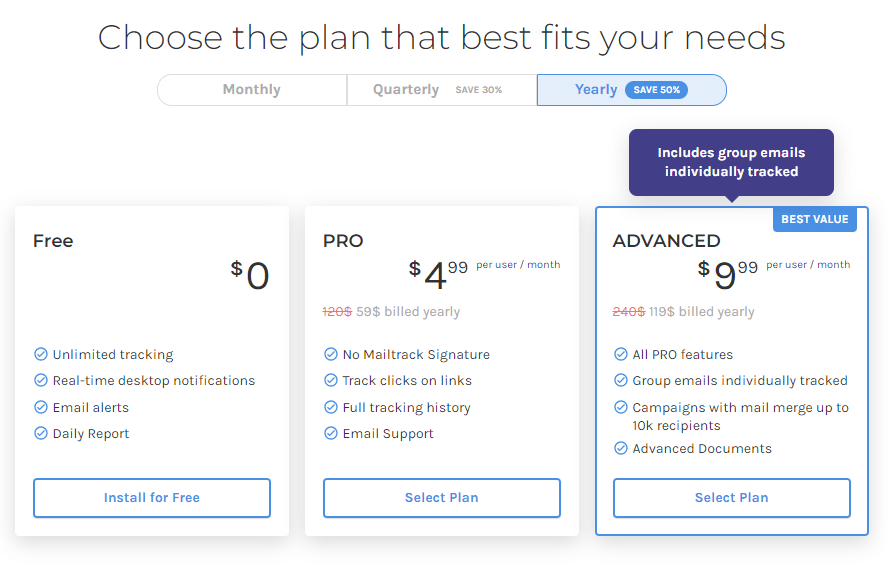
How Does Mailtrack Work?
Mailtrack works by using a tracking pixel, a tiny, invisible image embedded in the email content.
When the email you send is opened, Mailtrack requests this image from the server where it is hosted, which signals that the email has been opened.
Sending a message with Mailtrack means the pixel will automatically be embedded into the HTML code of your email. When the email is opened, the email client—software like Gmail or Outlook—loads the image.
The action of the image loading sends a request for information like the time the email was opened and how it was engaged with.
Mailtrack collects and analyzes this data from the server. It then notifies the sender that the email has been opened and provides details like the time it was opened and how many times it was viewed.
It’s worth noting that, due to the privacy settings in some email clients, some pixel images may be blocked by default.
Integrating Mailtrack with Your Customer Relationship Management (CRM) Platform
If you work with customer relationship management (CRM) software, Mailtrack can easily be integrated into it.
Currently, Mailtrack can connect to over 4,000 apps and allows you to sync your email tracking data with your CRM system.
This can help you keep track of customer interactions and engagements to improve their experience with your brand.
How to Install Mailtrack
If you’d like to use Mailtrack, you can install it on Outlook, Gmail, or mobile devices.
📧 Installing Mailtrack for Outlook
These steps should help you install Mailtrack on Outlook:
- Open your web browser and log into your Outlook account.
- Go to the add-ins section and click on the gear icon at the top right corner.
- Select “View all Outlook Settings” at the bottom.
- Go to “Mail” and then “Customize actions”.
- Scroll down to “Message surface” and make sure “Get Add-ins” is checked.
- Go back to your mailbox and click “New Message” to open the email composer.
- Click on the three dots at the bottom of the window and select “Get Add-ins”.
- In the Add-ins window, search for Mailtrack.
- Click “Add” next to Mailtrack.
- Follow the on-screen instructions to complete the installation.
- Once installed, compose a new email. You should see Mailtrack options in the email composer. Use the Mailtrack toggle to enable tracking for your emails.
💻 Installing Mailtrack for Gmail
To install Mailtrack for Gmail, follow these steps:
- Open your Chrome browser and then the Chrome web store.
- Search for Mailtrack.
- Click “Add to Chrome”.
- Accept the permissions.
- Click “Connect with Gmail”.
Once installed as a Google extension on your browser, Mailtrack should refresh your Gmail. From there, you should start seeing Mailtrack’s features and functions.
📱 Installing Mailtrack for mobile
If you want to install Mailtrack on your Android or iOS device, follow these steps:
- Open the Mailtrack add-on page in the Google Workspace in Chrome on your phone.
- Tap “Install”.
- You’ll see a pop-up message where you need to tap “Continue” to accept the permissions.
- Select the email account you want to use with Mailtrack.
- A message from Gmail will display on your screen asking you to accept permissions. Tap “Allow”.
- You’ll get a message confirming that Mailtrack for Gmail has been installed on your device.
- Restart the Gmail app on your phone by closing it completely and opening it again.
| 💡 The Mailtrack Extension vs. the Mailtrack Add-On There are two versions of Mailtrack: the browser extension for Google Chrome and the add-on, which is for mobile devices.The browser extension tracks emails sent from your Chrome browser, and the add-on tracks emails sent from the Gmail app on your phone. |
The Pros and Cons of Using Mailtrack
Let’s look at the pros and cons of using an email tracking tool like Mailtrack for your outreach:
MAILTRACK PROS
👍 Automatic email tracking.
👍 Affordable pricing and a free plan.
👍 An intuitive dashboard and user interface.
👍 Its advanced deliverability will keep your emails out of your recipient’s spam folder.
MAILTRACK CONS
👎 It can be complex and cumbersome to install Mailtrack on mobile devices.
👎 There are only limited notifications available on mobile devices.
👎 Some recipients can’t be tracked because the tool doesn’t use multiple tracking domains. This means it only uses a single domain to handle tracking-related activities, which may make it easier for spam filters to identify and block emails coming from a domain used for tracking.
How to Remove Mailtrack
If you are using Mailtrack and want to remove it from your Outlook or Gmail account, there are a few things you can do. You can either delete your account or uninstall it.
To delete your account and your data, you need to go to the Mailtrack extension or add-on. You’ll find the “Delete account” button in the account settings there. All you need to do is click this button to remove your account.
Let’s look at how to remove Mailtrack from Outlook, Gmail, and mobile devices:
❌ Removing Mailtrack from Outlook
To remove Mailtrack from Outlook, visit the steps outlined above to navigate to “Get Add-ins.” In the Add-ins window, click “My add-ins” on the left sidebar. Then, find Mailtrack on the list of installed add-ins.
Click on the three dots next to Mailtrack and select “Remove.” When prompted, confirm the removal.
If you have trouble removing Mailtrack from your Outlook account, you may need to clear your browser cache or restart the Outlook app for the changes to take effect.
❌ Removing Mailtrack from Chrome
If you don’t want your account to be deleted entirely but instead want to uninstall Mailtrack from your Chrome browser, there is another method to follow.
Open the Chrome browser and look to the right of the address bar. There, you’ll find the Mailtrack icon.
If the icon isn’t there, that means it’s hidden. To find it, go to the extensions icon and click on it.
There will be a menu for Mailtrack, where you’ll be provided with the option to “Remove from Chrome”.
❌ Removing Mailtrack from iOS and Android
If you want to remove Mailtrack from your Android or iOS device, you’ll need to go to the Gmail app and log into your account.
After logging in, find the Gmail settings menu. There, you’ll see an add-ons tab where the Mailtrack logo will be. Then, tap on “Manage” and you’ll be able to remove Mailtrack.
Get the Perfect Email Tool to Use with Mailtrack
Mailtrack is a powerful tool to help you track and manage your cold email campaigns. But there is another tool that you can’t afford to miss out on: Hyperise.
With the Hyperise toolkit, you can use hyper-personalization to elevate your email marketing efforts. Our tool lets you personalize images, text, videos, GIFs, and calls to action (CTAs) that you can use in your outreach emails.
An email personalization tool is essential for improving open rates, generating leads, and driving conversions.
The best part? We’re offering you a free trial so that you can try Hyperise out for yourself. Simply visit our website to claim your trial and see how powerful Hyperise can be for personalizing emails.