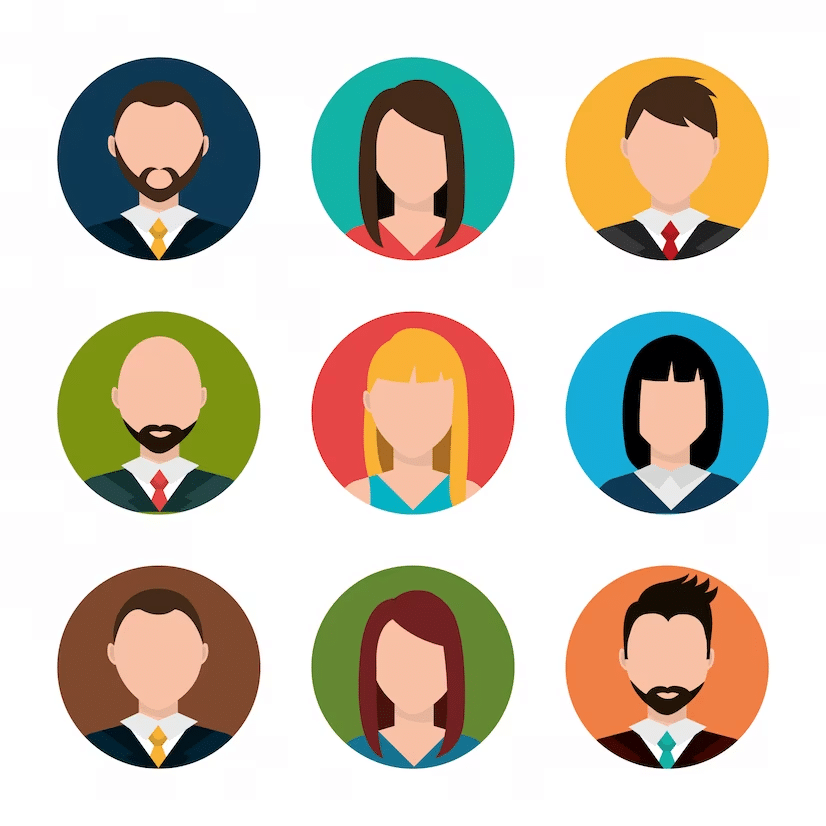
Your LinkedIn profile photo is a key part of your online professional presence. It’s not just about having a photo—it’s about making the right impression.
This article discusses why a great LinkedIn photo matters and guides you through choosing and uploading the ideal image.
We’ll cover everything from selecting attire that suits your industry to the importance of a genuine smile. We also address common pitfalls to avoid, such as overly casual selfies or distracting backgrounds.
Plus, you’ll find handy tips on how to easily upload your profile picture, which will ensure you present yourself professionally on LinkedIn.
Why You Need a Great LinkedIn Profile Photo
Here are some reasons why a good LinkedIn profile picture is important:
⭐ First impressions matter: A professional, engaging photo sets the right tone and makes a strong first impression.
⭐ Increases profile visibility and engagement: Research has shown that profiles with photos receive up to 21 times more views and 9 times more connection requests than those without photos. A great photo increases your visibility and the likelihood of others engaging with your profile.
⭐ Builds credibility and trust: A professional photo enhances your credibility. It shows that you take your career and personal brand seriously, which builds trust with potential employers, clients, and connections.
⭐ Personal brand: Your profile photo is a key element of your brand. It should align with who you are as a professional and how you want to be perceived in the industry.
⭐ Humanizes your profile: People connect with people, not just credentials and text. A good photo adds a human element to your profile, which makes you come across as beingmore relatable and approachable.
⭐ Facilitates recognition: If you have a clear and recent photo when people connect with you online, then it will help them recognize you in other professional settings, such as at conferences or meetings.
⭐ Differentiates you: A great photo can differentiate you from others in your field, which will make you memorable to recruiters and potential employers.
The Do’s and Don’ts for a LinkedIn Profile Picture
Do’s
✅ Use a professional photo
Your picture should appear professional. It doesn’t necessarily need to be taken by a professional photographer, but it should leave a professional impression.
✅ Face the camera
Facing the camera directly in your LinkedIn profile photo is key to establishing a connection with viewers. When you face the camera head-on, with your eyes visible, it creates a sense of engagement and openness.
Also, facing the camera straight helps avoid shadows or angles that might obscure your face and ensures your features are evenly lit and visible.
✅ Appropriate attire
When choosing what to wear for your LinkedIn picture, consider what’s typical for your field. A suit or smart business look is the way to go if you’re in finance.
But if you’re in marketing, you might lean toward something a bit more laid-back. The rule of thumb here is to stick to something that reflects your professional side.
✅ Good lighting
Good lighting is a crucial component of a professional profile picture, as it significantly impacts the quality of the image. Ensuring your face is well-lit helps highlight your features clearly and creates a more engaging and friendly appearance.
Want a great LinkedIn profile picture? Here are some points to consider to achieve good lighting:
🔸 Natural light is often the most flattering for photographs.
🔸 Avoid direct sunlight because it can be too harsh.
🔸 If you’re indoors, position yourself facing a window. Avoid standing directly under overhead lights.
🔸 It’s best not to stand with your back to a light source, as this can result in a silhouette effect where your face might get shadowed out.
✅ Choose a simple background
Use a plain or uncluttered background. You want the focus to be on you, not the background.
To create a more striking and clear photo, it’s advisable to choose colors that contrast with your hair color and complexion as this will ensure that you stand out against the backdrop.
✅ Use a recent photo
An up-to-date profile photo on LinkedIn is essential, so upload a recent photo that accurately represents your current appearance.
While you don’t need to change your profile picture constantly, it’s advisable to keep it current. Regularly updating your photo suggests you’re actively maintaining your brand and staying up-to-date with everything else, too.
Plus, every time you update your picture, it appears in your network’s feed, which provides good visibility.
✅ Smile!
A friendly smile in your LinkedIn profile photo can significantly enhance approachability. Smiling naturally conveys openness and friendliness, making you seem more accessible and inviting to potential connections and employers.
It adds a warm, personable touch to your professional image, which can be especially important in a digital space where personal interactions are limited. A smile can help break down barriers and create a positive first impression, which will encourage others to engage with your profile and connect with you professionally.
Don’ts
❌ No casual or party photos
Just remember, your LinkedIn picture is all about making a professional impression. So skip the party and vacation shots—keep those for your social media posts. Stick to something that shows off your professional side.
❌ A group photo is a no-no
For your LinkedIn profile, choosing a photo where you’re the only one in the frame is key. While group photos are great for introducing your team, using them as a profile picture may cause confusion on a professional platform such as LinkedIn, where people need to identify you quickly.
A solo photo keeps the focus on you and clearly showcases your professional image.
❌ Avoid using a selfie
For your LinkedIn profile, it’s preferable to steer clear of selfies, particularly mirror shots or ones with laid-back poses.
Selfies often give off a casual vibe that might not match the professional atmosphere of LinkedIn. A photo taken by someone else usually offers better lighting and composition and conveys a more polished and professional feel.
❌ Skip the filters and effects
On LinkedIn, it’s vital to avoid filters and excessive photo effects. Too much photo editing can misrepresent your natural appearance, which isn’t ideal for a professional setting.
A straightforward, unfiltered photo is more appropriate, as it presents an authentic and credible version of yourself, which is crucial for establishing trust and professionalism in your network.
❌ No pets or children
While endearing, including pets or children in your LinkedIn profile picture is inappropriate within professional context.
Think of LinkedIn as a platform that’s focused on your professional identity and career networking. A photo that features pets or children can detract from the professional image you want to convey, so it’s best to avoid these types of photos.
❌ Avoid distracting elements
When selecting your LinkedIn profile picture, it’s crucial to avoid a photo that features distracting elements like sunglasses, hats, or other accessories that could draw attention and come across as less professional.
Such items can obscure your face and make it difficult for connections to recognize you. Additionally, they can divert attention from your professional demeanor.
Step-by-Step Guide to Upload a LinkedIn Profile Photo
Step 1: Log in to your LinkedIn account
Open your preferred web browser or the LinkedIn app on your mobile device. Enter your credentials to log in to your LinkedIn account.
Step 2: Access your profile
Click on your profile icon on the LinkedIn home page, it’s usually located at the top. Select ‘View Profile’ to go to your LinkedIn profile page.
Step 3: Add or change your profile photo
Hover over the profile photo area (if you already have one, it will show your current photo; if not, it will be the generic icon).
Next, click on the camera icon in the photo area to add or change your photo.
Step 4: Upload your photo
In the window that pops up, click on ‘Upload photo’. Then, browse your computer or device to find your preferred photo.
Click on the photo you want to select, then click ‘Open’ to upload it.
Step 5: Adjust your photo
You can adjust the photo by cropping or repositioning it once it has been uploaded. Make sure your face is centered and that the photo looks professional.
Step 6: Edit photo settings
Adjust the visibility of your photo according to your preference (public, your connections, etc.).
You can also apply filters or adjust the brightness, contrast, and saturation.
Step 7: Save your changes
After having made all your adjustments, click ‘Save’ to update your profile with the new photo.
Your profile photo should now be visible on your LinkedIn profile.
If your LinkedIn profile photo won’t load, you can follow these steps to troubleshoot the issue:
✔️ Check file size and format: Ensure your photo meets LinkedIn’s requirements. The file should be in JPG, GIF, or PNG format and should not exceed 8 MB in size.
✔️ Internet connection: Verify your internet connection. A weak or unstable connection can hinder the upload process.
✔️ Browser issues: Try using a different web browser or clear your current browser’s cache and cookies. Sometimes browser-related issues can prevent images from uploading correctly.
✔️ Update the app: If you’re using the LinkedIn app, ensure it’s updated to the latest version. Outdated apps can sometimes cause functionality issues.
✔️ Resize the photo: If the photo is too large, resize it using an image editing tool. LinkedIn recommends a square photo (400×400 pixels is ideal).
✔️ Try a different photo: If none of the above steps work, try uploading a different photo to determine whether the issue lies with that specific photo file.
✔️Contact LinkedIn support: If you’ve tried all the above steps and still can’t upload your photo, contact LinkedIn’s customer support for further assistance.
Final Thoughts
Your LinkedIn profile photo is much more than a mere image—it’s a key part of your professional online identity.
This article has guided you through the essentials of a good LinkedIn photo and highlighted the importance of a professional appearance—from your attire to a natural smile and the critical role of good lighting.
We’ve also touched on what to avoid, like casual or group photos, to ensure your image aligns with the professional nature of LinkedIn.
Plus, with our step-by-step guide to uploading your photo, you can enhance your LinkedIn presence.
Remember, a well-chosen profile photo makes a solid first impression and significantly boosts your professional credibility and visibility, paving the way for fruitful connections and opportunities.
🚀 Elevate your LinkedIn outreach with Hyperise
Elevate your professional interactions and make every connection count.
Hyperise offers a variety of options to personalize your outreach. With our platform, you can create custom images, GIFs, and videos to capture attention. Plus, our integration with LinkedIn Helper allows for tailored messaging on LinkedIn, which makes your communications more effective and personal.
Discover the difference with Hyperise—where connections are transformed into valuable relationships! Start a free trial today!