In case you don’t know, an analytical dashboard is a visual, interactive user interface that allows you to display, carefully monitor, and evaluate important metrics and key performance indicators (KPIs). An analytical dashboard, however, is only as good as the engagement it drives from its users.
Unfortunately, if users find it difficult to understand or navigate an analytical dashboard, they’ll be less likely to use it. Don’t worry, though, because personalizing analytical dashboards can significantly improve user engagement.
We’ll be talking about how businesses can personalize their analytical dashboards in this article, so don’t go anywhere.
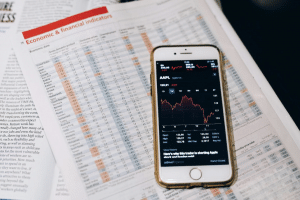
Why Should You Personalize Analytical Dashboards?
Naturally, every user has different needs when it comes to data analysis. For example, a manager might want to see an overview of the company’s performance, while a salesperson might be more interested in detailed customer data.
Unfortunately, a generic analytical dashboard might cause some users to feel overwhelmed by information they don’t need. Others may not even be able to get the insights that matter most to them, which is a major problem. It’s easy to see how users could get frustrated.
By personalizing analytical dashboards through engaging courses in Power BI, you’ll be able to make sure that each user is able to find and interact with the information that’s most important to them. Once they get the hang of using these dashboards, they’ll be a lot more likely to engage with them on a regular basis.
How to Personalize Analytical Dashboards
There are a number of different ways to personalize analytical dashboards.
We’d recommend using these strategies:
Create Role-Based Dashboards
One of the best ways to personalize an analytical dashboard is by creating role-based views. What this means is different users will be able to see different versions of the dashboard depending on their role(s) within the company. By using tools like Power BI, you can assign specific data sets and reports to different roles.
Customizable Filters and Widgets
You can also allow viewers to customize their own view of an analytical dashboard. Make sure to provide lots of options when it comes to filters and widgets so that users can pick and choose which data they want to see. For example, you might add a filter that allows users to choose a specific time range for their data.
Dynamic Content
Instead of showing static data, you can set up your analytical dashboard so that it displays real-time or frequently updated information. For example, if a user selects a specific product, the dashboard could update to show any related sales data, customer feedback, and inventory levels for said product.
Natural Language Queries
Artificial intelligence and machine learning have helped a lot of businesses grow by providing new ways to solve problems more efficiently. One example of this is natural language queries (NLQ), which allows people to ask questions about data using regular language (i.e. no complicated jargon).
Instead of needing to know technical terms, users can ask their questions in a way that feels natural. When someone asks a question using NLQ, the system uses machine learning to understand the query and respond with helpful information.
This makes it a whole lot easier for users to analyze data in analytical dashboards and make business decisions without needing to be data experts. In other words, it simplifies the process and makes data analysis a bit more accessible.
Personalized Alerts
Another great way to improve user engagement is with personalized alerts. Some analytical dashboards allow users to set up alerts for when certain thresholds are met (for example, sales hitting a target). This is a fantastic way to keep users engaged with the dashboard because they’ll be relying on that alert when important events happen. An additional option is the integration of audio and sound features, which can enhance the analytical dashboard experience by providing auditory cues and alerts for reaching thresholds.
Conclusion
Clearly, personalizing analytical dashboards is a necessary step for increasing and enhancing user engagement. By allowing for more user customization, creating role-based dashboards, and enabling natural language queries (to give you a few examples), you’ll be able to keep users engaged and drive better decision-making across the board.
Of course, you’ll want to think carefully about the tools you’re using when it comes to personalizing analytical dashboards. Knowing how to implement tools like Power BI effectively could improve your ability to create personalized and engaging dashboards pretty significantly.
Last Updated on October 10, 2025