Getting promoted is a big deal. If you just got promoted and you’re wondering how to add a promotion on LinkedIn the right way, first of all… Congrats!
After celebrating though, how you add the promotion to your profile matters more than you think.
Because, it’s not just about accuracy and keeping your profile up to date.
Recruiters, future partners, and even potential clients can use your profile to gauge growth and credibility. A properly formatted promotion update signals you’re moving forward in your career and keeps your professional story clear.
So, while adding a promotion on LinkedIn is super easy, what’s important is that you add it the RIGHT way.
In this guide, I’ll show you exactly how to *TOC
Why Add a Promotion on LinkedIn In The First Place
Regardless if you’re active on LinkedIn or not, you should still try to keep your profile up-to-date. This is one of the best ways to build professional momentum online for the future.
Each time you update your role and publish a post about it, LinkedIn’s algorithm will give your profile a visibility boost. This means your connections, recruiters, and potential new clients, are more likely to see your name in their feeds.
Promotion updates, in particular, perform significantly better than regular posts. That’s because they naturally attract more engagement because they highlight career growth, progress, and success.
All things people are naturally more inclined to engage with and congratulate you on.
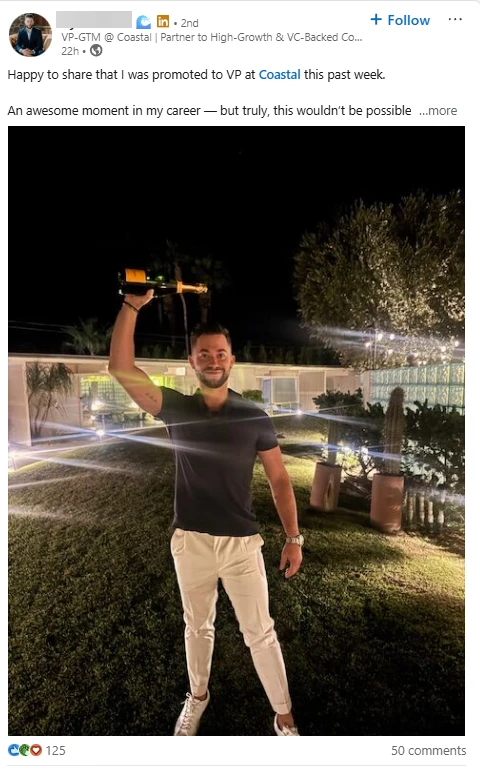
On top of that, your Experience section helps your profile tell a complete story. Recruiters and clients look for consistency, measurable achievements, and signs of steady advancement. All of which a promotion should include.
In short, even if you’re not looking for new clients or work right now, it’s still good to have your LinkedIn profile up to date.
Here’s an example of what adding a promotion on LinkedIn the right way looks like.
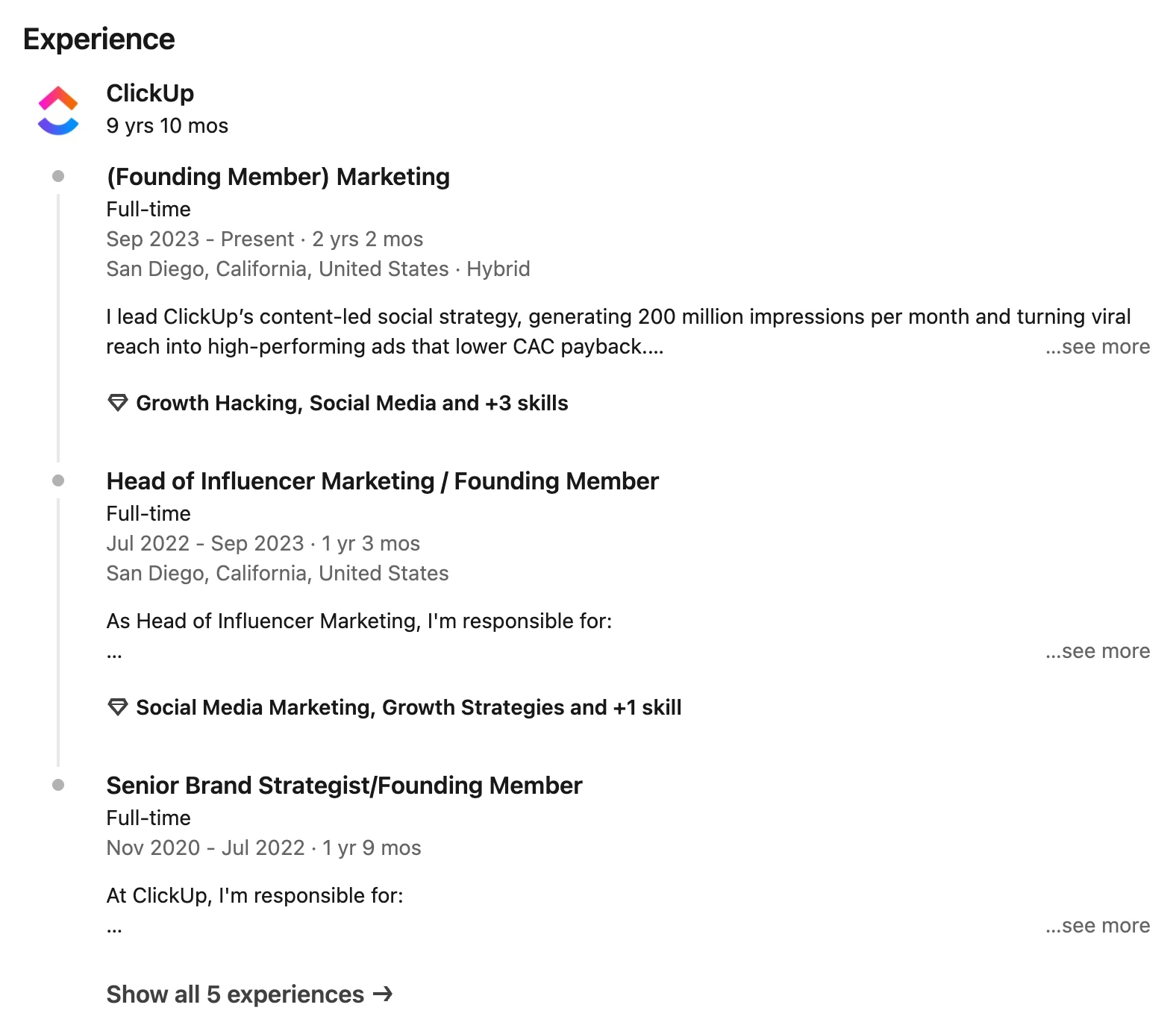
Two Ways to Add a Promotion on LinkedIn Step-by-Step
There are two ways to add a promotion on LinkedIn. Which one you choose depends on whether your responsibilities/title changed within the same role or you moved into a new role (often with a new scope) at the same company.
Let’s cover both, before taking a look at the best practices on what to include below.
Path one: Title change within the same role (editing the existing entry)
Use this when you’re in the same job but your title got upgraded. E.g. from “sales associate” to “senior sales associate”.
Here, you’re signaling an internal promotion without splitting your timeline. This keeps your experience clean and continuous.
- Go to your LinkedIn profile and scroll down to the Experiences section.

- Click on the pencil icon next to your current role.
- Update your title, dates, and description based on your promotion.
- Ensure the company name/logo stays identical so LinkedIn groups both roles under one section.
- Keep “I currently work in this role” checked ON, since you’re simply updating your current position, not ending it.
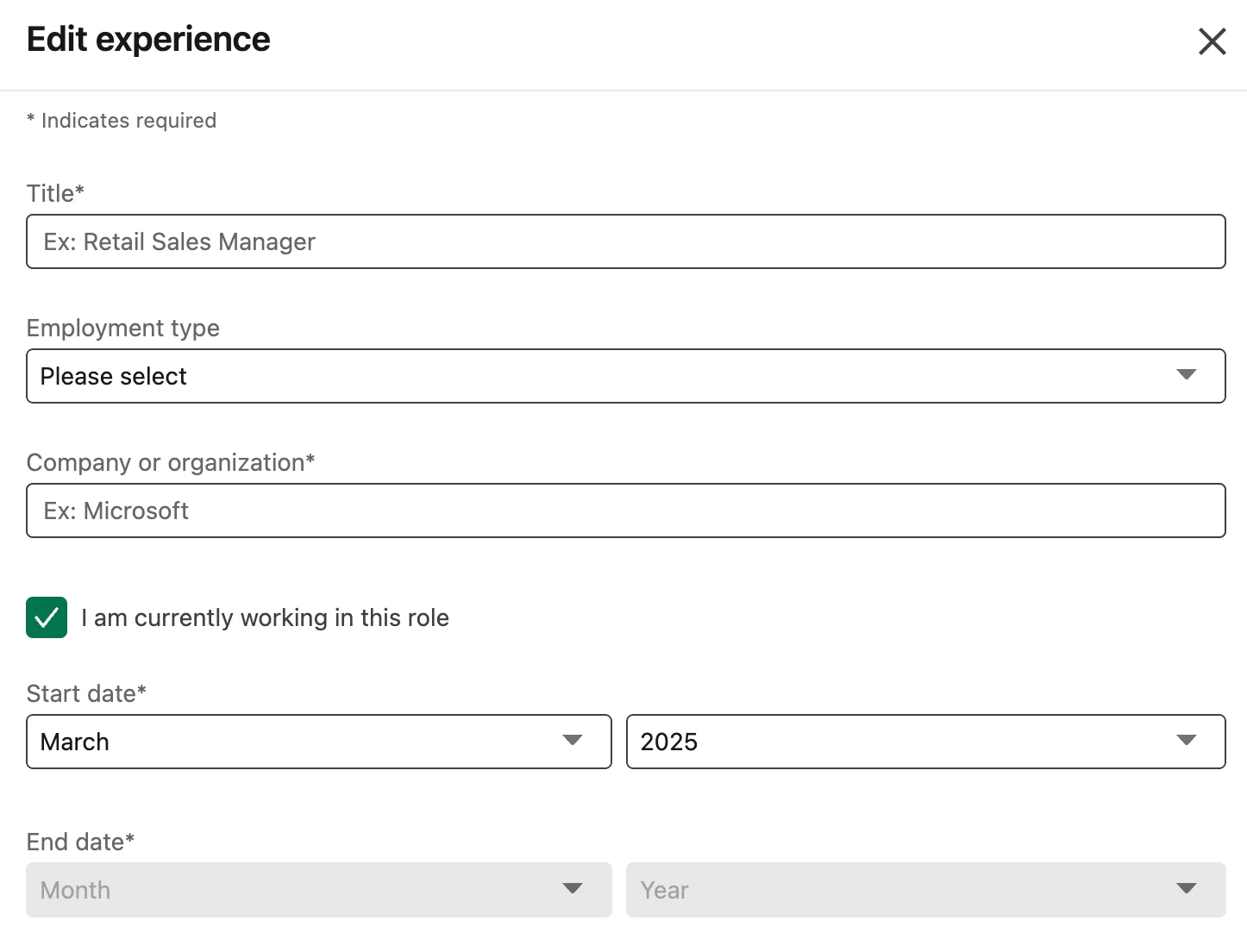
Here’s an example. Note that if you only update your existing role (instead of adding a new one), LinkedIn won’t show your previous title as a separate entry.
This change simply overrides your old one, which is ideal when it’s a promotion or title adjustment within the same seat.
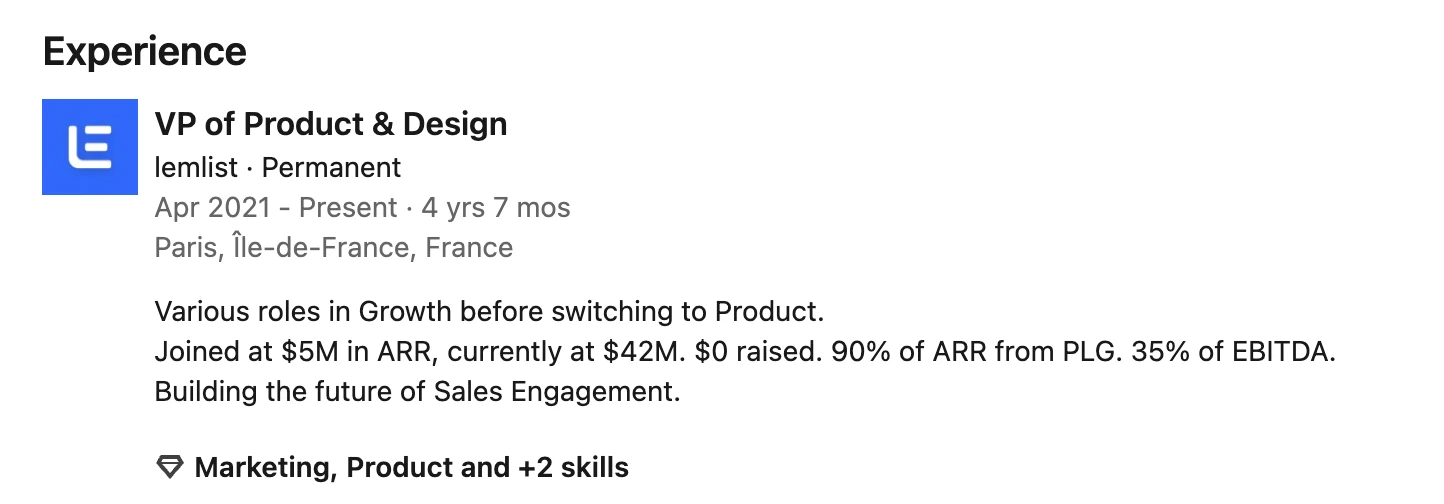
Path two: Add a new position (for a new role or major scope change)
Use this when you’ve moved into a new role or team within the same company. E.g. went from “marketing specialist” to “marketing manager”.
You’re managing new people, budgets, or responsibilities. And it’s a clear step up or change in scope.
You’re showing career progression clearly. Here, LinkedIn will stack both roles under one company, visually illustrating your growth.
- Click “+ Add Position.”
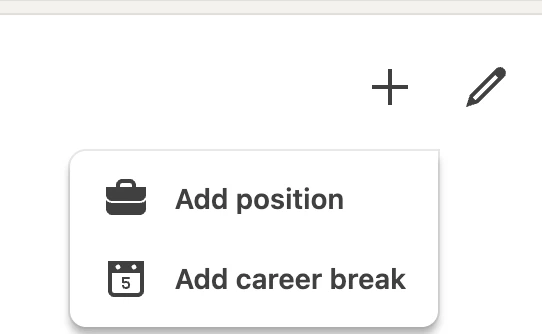
- Fill in all fields (company, title, start date, description).
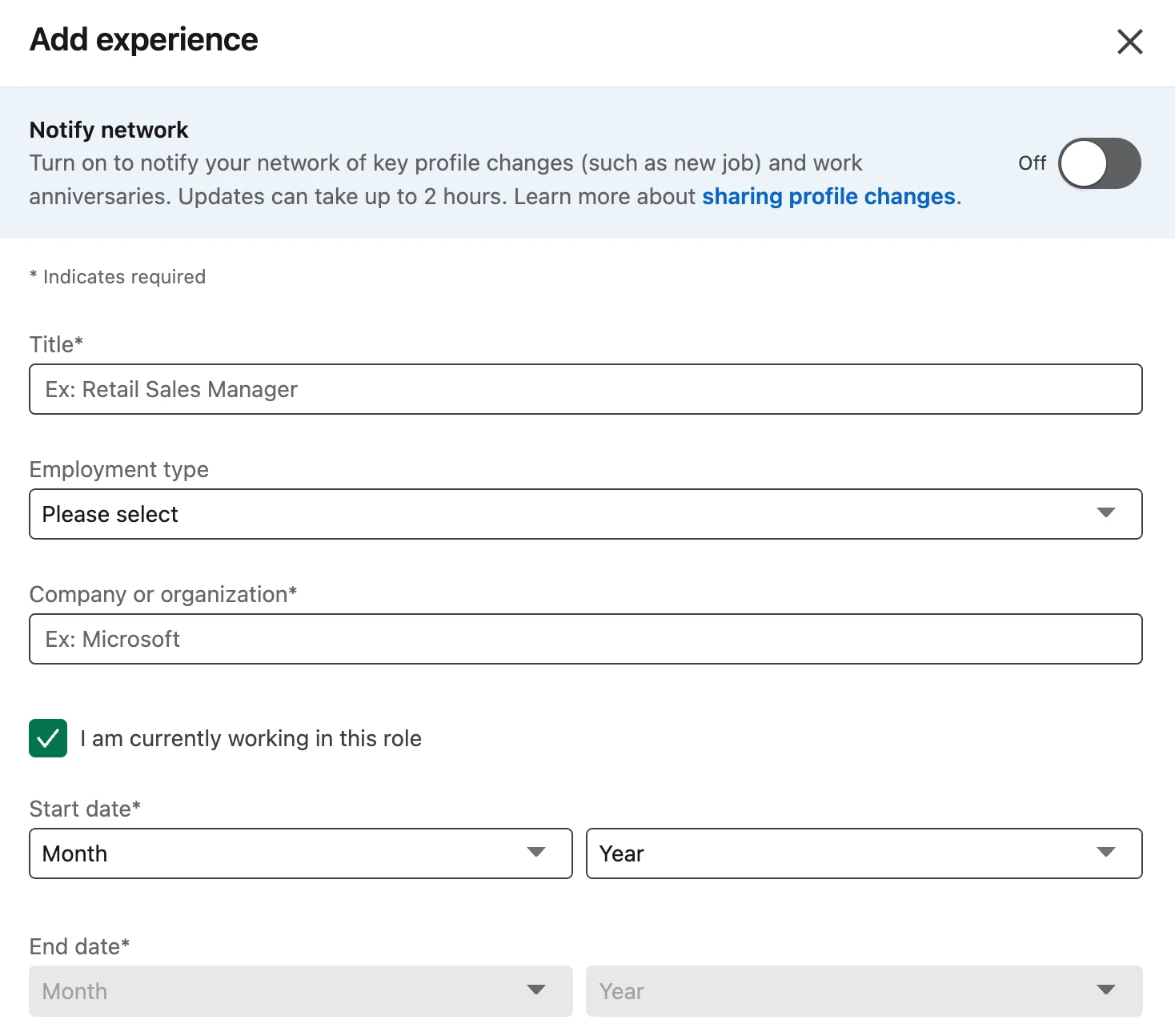
- Check “I currently work in this role” ON for the new role.
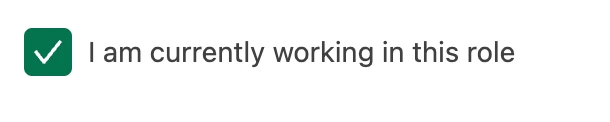
- Uncheck that box for the previous role (so only one active position shows) and hit save.
Here’s an example of what that promotion looks like on LinkedIn.
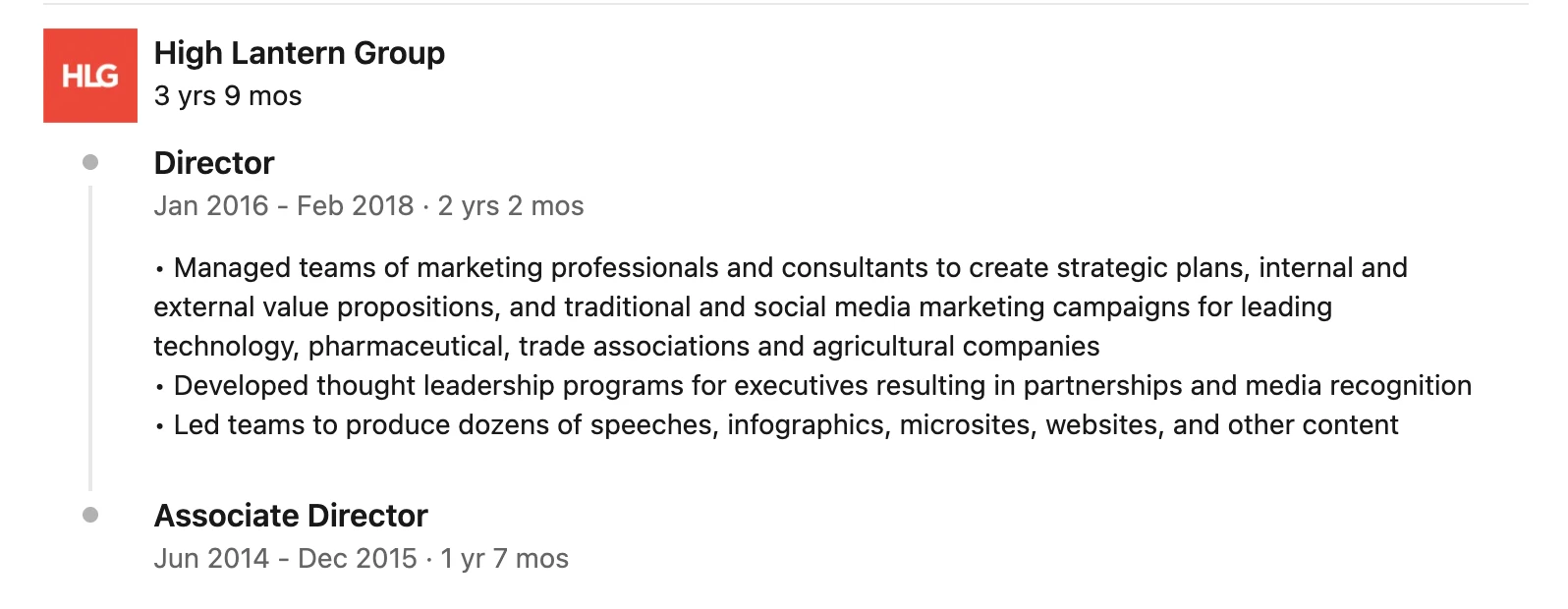
So, quick recap. If you are:
- Editing your existing role – Use when your title or responsibilities changed slightly and you want to keep your timeline continuous (e.g. “Senior” or “Lead” to title upgrade).
- Adding a new position – Use when you’ve moved to a different role, department, or team and want to highlight clear career progression within the same company.
When to Notify Network When Adding Promotion on LinkedIn
Once you’ve added or updated your promotion, LinkedIn gives you the option to “Notify your network”. This controls whether your connections see a Work Anniversary / Promotion announcement in their feed.
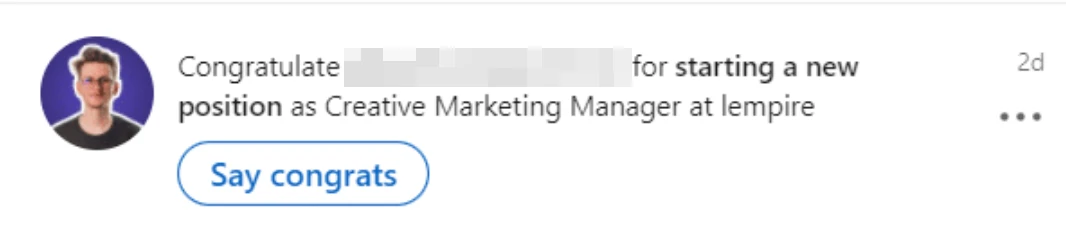
So, when should you toggle this ON or OFF?

In short:
- Turn it ON for your promotion to go public and you want to announce the big news.
- Turn it OFF when you’re still updating or editing your Experiences section and want to double-check your description or other content first.
How to Format Your LinkedIn Promotion Post
Your LinkedIn promotion post should be a mini story about growth, impact, and what’s next.
Before you start writing, remember, you can make key achievements stand out visually. If you’ve ever wondered how to bold in LinkedIn post though, you’ll have to use third-party tools (look up LinkedIn formatting tools). This way, you can copy bold or italic text to emphasize your text and highlight results or milestones.
Here’s a quick format you can use for your promotion posts.
1. The hook
Your hook should be 1-2 lines at most and grab attention. Announce the promotion clearly and add a hint of personality if possible.
For example: “Two years ago, I started at [@Company name] with zero experience in SaaS. Today, I’m leading our sales team…”
2. The story
This is your “why” and “how”. Keep this human and achievement-focused. Try to mention what led to the promotion (results, learnings, milestones, etc.).
For example: “Over the past 18 months, I’ve had the chance to help scale our outreach strategy, launch new campaigns that increased lead conversions by 35%, and learn from mentors who pushed me every day.”
3. The CTA or reflection
Finally, end with something that drives engagement or action.
Example: “Excited for what’s next. If you’ve recently transitioned into a leadership role, I’d love to hear your advice in the comments.”
5 Best Practices For Adding a Promotion the Right Way
Adding a promotion is easy. But if you’re wondering how to add a promotion on LinkedIn so you get the most out of your post or profile, here are some best practices you should follow.
1. Lead with measurable results
Always aim to start with clear, data-driven outcome that shows your impact.
❌“Boosted client retention and helped grow revenue.”
✅“Increased client retention by 30% in Q2.”
✅“Helped generate $1.2M in new revenue through targeted outreach campaigns.”
Concrete results are more memorable than vague descriptions, and they’re also more likely to grab attention from potential new clients or recruiters in the future.
2. Keep your tone confident but humble
You earned the promotion. But make sure you don’t overexaggerate it. Be transparent about what you HELPED with versus what you DIRECTLY achieved.
For example: “Helped grow organic traffic by 180% in 12 months by working closely with the SEO, content, and dev teams to improve site performance and strategy.”
3. Tag your company and colleagues
Mentioning your company or teammates increases engagement and visibility, as they will most likely engage with your post.
Plus, it acknowledges the people who supported your growth. Something audiences always resonate with.
4. Add visuals for extra credibility
Upload PDFs, images, or short videos that highlight your work.
For example, a campaign snapshot, performance chart, or team event photo. Visuals make your achievements real and presentable.
5. Refresh your banner and headline
Your new title should reflect your new focus.
If your role or audience changed, tweak your banner and headline accordingly.
These updates help LinkedIn’s algorithm (and recruiters) match you with more relevant opportunities.
How Expandi Can Help You Get More Visibility
Once your promotion post goes live, the real challenge begins after: Making sure the right people see it.
This is where LinkedIn automation tools like Expandi help. With Expandi, you can safely and automatically automate activities without spending hours doing them manually. This is like a choose-your-own-adventure-story but for sales outreach.
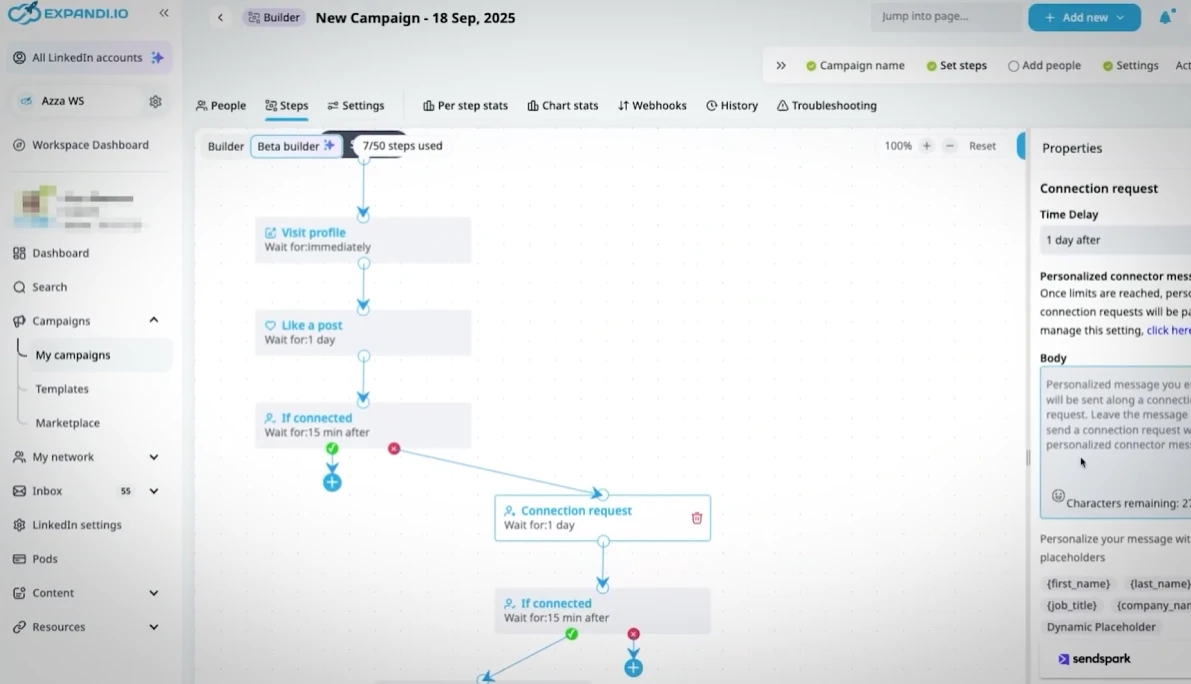
Here are a few use cases:
1. Automatically connect with people who engaged with your post
Copy your LinkedIn post URL, paste it to Expandi, and it will automatically scrape the whole list.
Then, you can automate sending personalized connection requests or DMs. Turning post engagement into warm conversations.
2. Re-engage your old network
Use profile visit campaigns to warm up previous contacts or prospects who might have missed your post.
Then, they’ll get a notification that you visited their profile. They’ll be more likely to reciprocate. Each visit puts you back on their radar, boosting the chances of conversation or collaboration.
3. Send personalized DMs at scale
Expandi’s smart sequences let you mention your new role naturally in outreach messages. So, you can reconnect with leads, clients, or peers and start new conversations at scale.
A natural conversation starter might be something along the lines of: “Hey {first_name}, saw you’re working as {role} at {company_name}. I just got promoted to a similar role and wanted to reach out!”
4. Set up outreach to new ideal client personas (ICP)
Once your profile is optimized and reflects your promotion, use Expandi to identify and reach new prospects.
For example, if your new position shifts your target market, you can:
- Find decision-makers with specific roles or industries.
- Send tailored connection messages introducing your new focus.
- Automatically follow up after a day if they accept your request.
5. Track engagement and optimize your campaigns
Finally, Expandi also gives you built-in analytics, showing connection acceptance rates, reply rates, and overall campaign performance. You can then A/B test different messaging, timing, and double down on what works.
Where to Go From Here
So, there you go. That’s how you add a promotion on LinkedIn the right way. But as you might have noticed, that’s the easy part.
The hard part is making the most out of this to show growth, credibility, and momentum in a way that boosts authority. Remember, adding a promotion on LinkedIn is only one part of optimizing your overall profile.
Once that part is done, you can focus on other parts like outreach or content creation.
And with tools like Expandi, you can take this a step further and automate starting conversations with relevant leads.
Last Updated on November 7, 2025