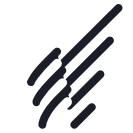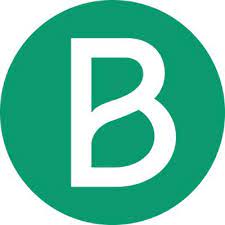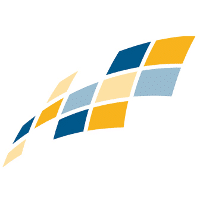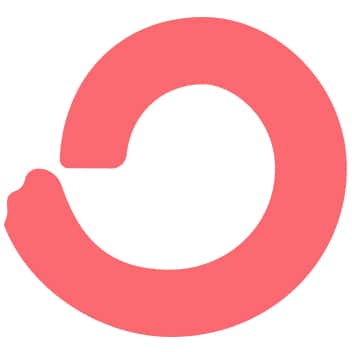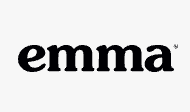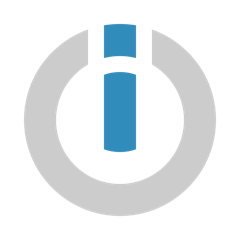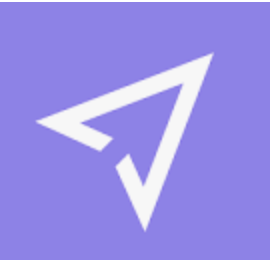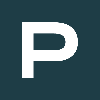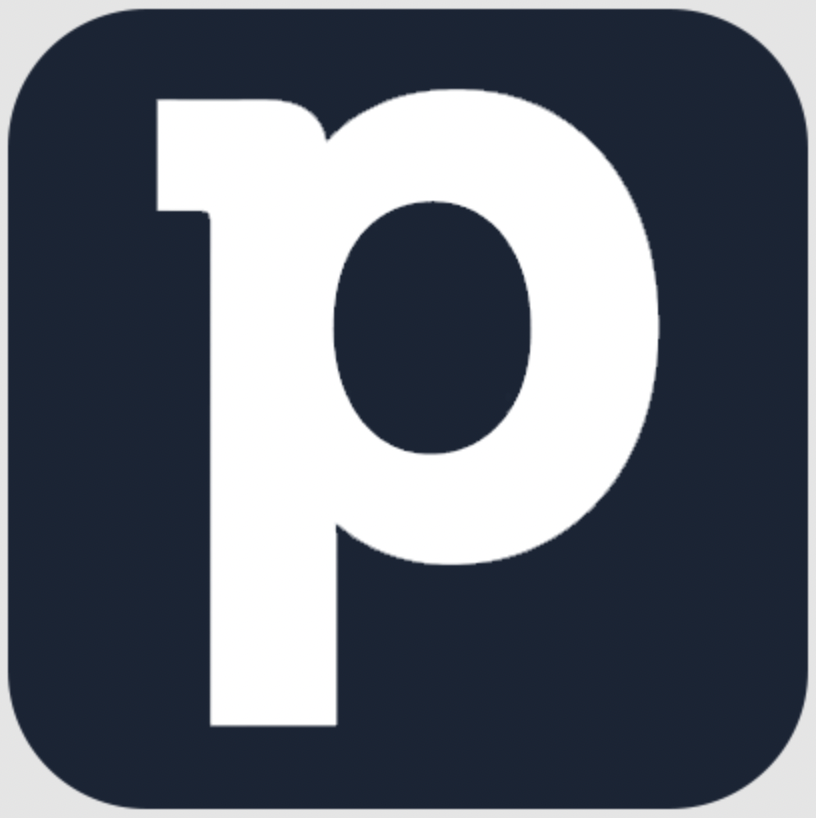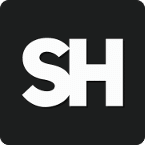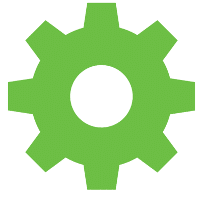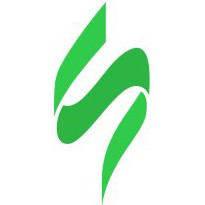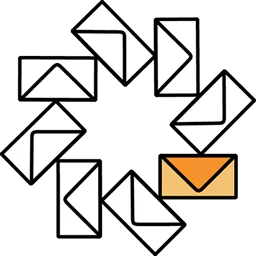Hyperise ♥ Elastic Email
Integrate Elastic Email with Hyperise to hyper-personalize your whole sales funnel.
Add personalized images to your Elastic Email outreach messages to boost engagement.
Link your Elastic Email campaigns to personalized landing pages, on your existing website.
All made possible with the Elastic Email and Hyperise integration.
What is Elastic Email?
Close your eyes and imagine this: a Email Marketing tool that’s intuitive to use, has all the bells and whistles, is fairly priced, and you’re supported 24/7 by a team of real people. OK, now open your eyes to see Elastic Email.
Elastic Email is an email marketing software designed to help people of all skill levels create personalized and professional campaigns. Connect with your audience on a human level using the latest features like automation, landing pages, segmentation, tagging, predesigned templates and more!
How does Elastic Email work with Hyperise?
Elastic Email uses the HTML code embed method to integrate with Hyperise, giving a simple way to add personalized images to your messages.
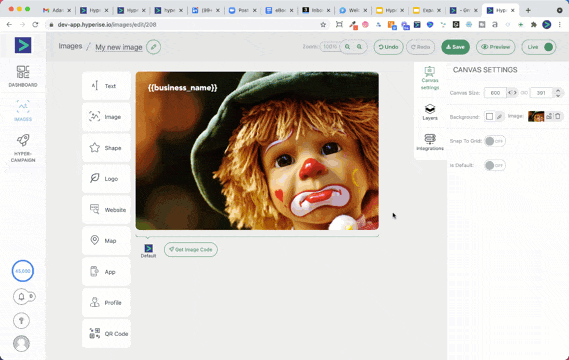
- Copy the image code in Hyperise
- Edit your message in Elastic Email, switch to HTML view
- Paste the image code into the HTML code from Step 1
What can you do with Elastic Email and the Hyperise Integration?
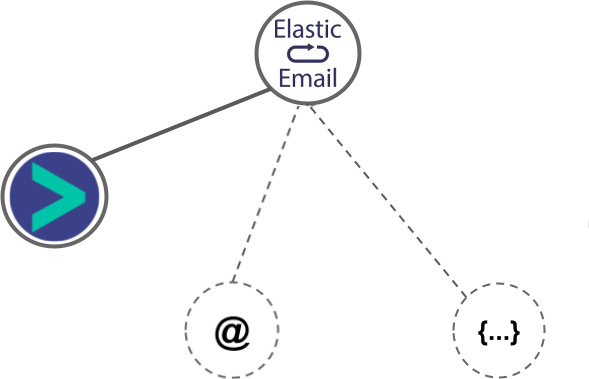
Elastic Email makes the following data points available to Hyperise, to enable personalization in images used in outreach and linked out to your personalized website landing pages.
- Using business Email passed from Elastic Email, Hyperise is able to enrich business logo and website screenshots. In some cases, with a business Email we're also able to enrich profile images, subject to the business email having a publicly available profile.
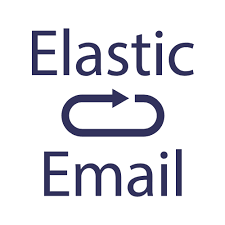
Elastic Email
Hyper-Personalize your whole Sales Funnel
Add personalization layers to your existing images and videos.
Include personalized images in your Elastic Email outreach messages.
Personalize your website’s text, images, videos and CTAs for each visitor without writing a single line of code.
Connect your Elastic Email campaigns, to your personalized landing pages.
Identify anonymous visitors and enrich with firmographic data.
Hyperise plays nicely with all your favourite Email Marketing tools, including Elastic Email.
 vs
vs 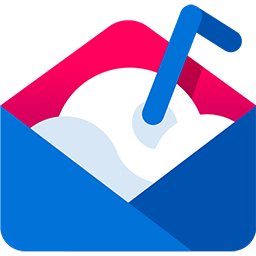


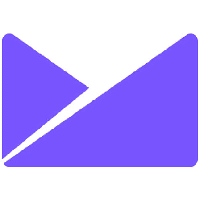 vs
vs 
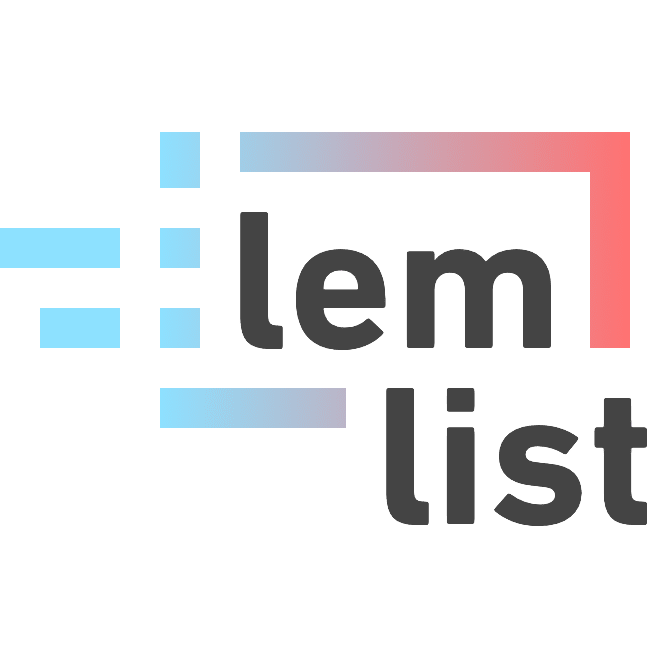
 vs
vs 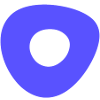 vs
vs  vs
vs 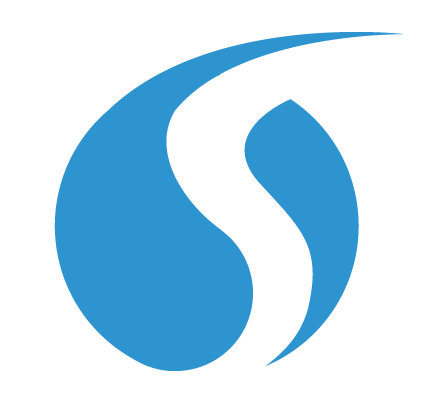 vs
vs