Hyperise ♥ Expandi.io
Integrate Expandi.io with Hyperise to hyper-personalize your whole sales funnel.
Add personalized images to your Expandi.io outreach messages to boost engagement.
Link your Expandi.io campaigns to personalized landing pages, on your existing website.
All made possible with the Expandi.io and Hyperise integration.
What is Expandi.io?
Close your eyes and imagine this: a LinkedIn Automation tool that’s intuitive to use, has all the bells and whistles, is fairly priced, and you’re supported 24/7 by a team of real people. OK, now open your eyes to see Expandi.io.
Expandi.io is a LinkedIn Automation Software that helps you get in touch with more business professionals. It's most commonly used by people who handle sales and marketing, but it can be helpful for everyone to have an expanded network of clients and prospects!
How does Expandi.io work with Hyperise?
Expandi.io uses the API method to integrate with Hyperise, giving you the easiest way to add personalized images to your messages.
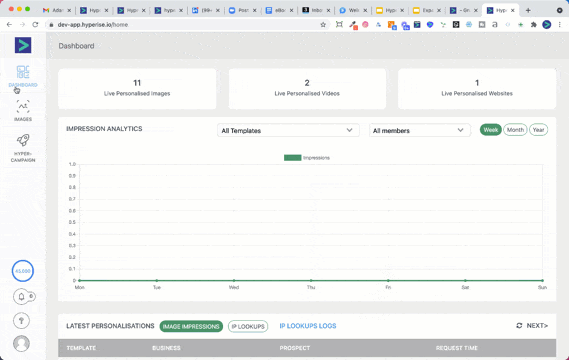
- Create API Key in Hyperise
- Add API Key to Expandi.io
- Select your Images directly in the Expandi.io platform
Expandi.io Integration Details
What can you do with Expandi.io and the Hyperise Integration?
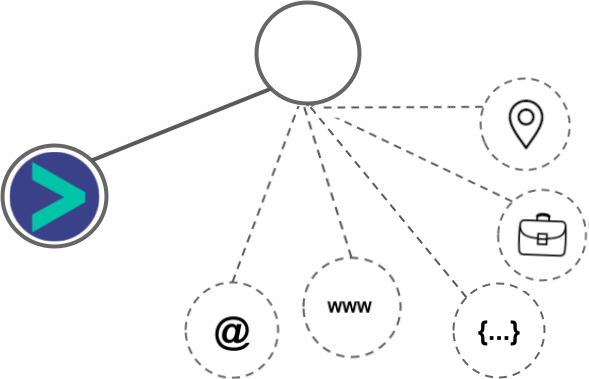
Expandi.io makes the following data points available to Hyperise, to enable personalization in images used in outreach and linked out to your personalized website landing pages.
- Using the API integration, data is passed from Expandi.io directly to the Hyperise images, enabling the widest personalization capabilities.
- Add the prospects Business Name to your personalizations, with data passed from Expandi.io.
- Use the prospects Job Title in your personalizations, with data passed from Expandi.io.
- Profile Images are pulled direct from the LinkedIn profile, Expandi.io pass the profile image to use directly within your Hyperise images.
- Expandi.io also pass the Logo of the business attached to the prospects LinkedIn profile.
Hyper-Personalize your whole Sales Funnel
Add personalization layers to your existing images and videos.
Include personalized images in your Expandi.io outreach messages.
Personalize your website’s text, images, videos and CTAs for each visitor without writing a single line of code.
Connect your Expandi.io campaigns, to your personalized landing pages.
Identify anonymous visitors and enrich with firmographic data.
Hyperise plays nicely with all your favourite LinkedIn Automation tools, including Expandi.io.
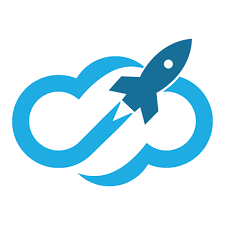
 vs
vs 
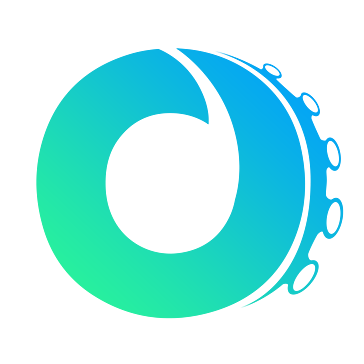

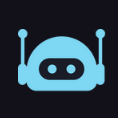
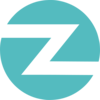




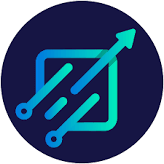 vs
vs 


