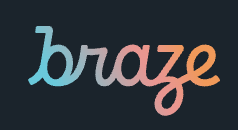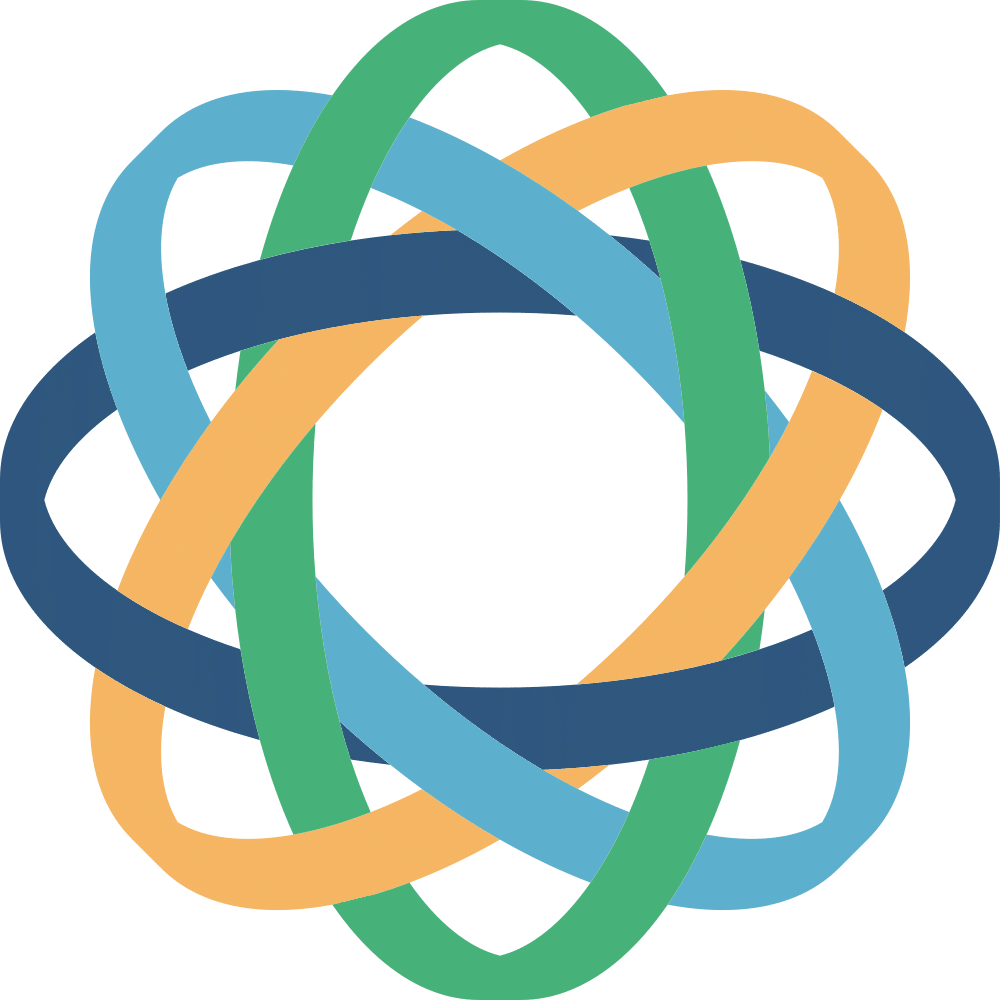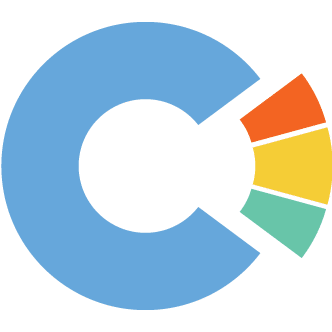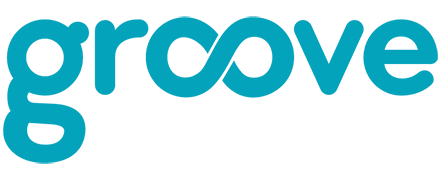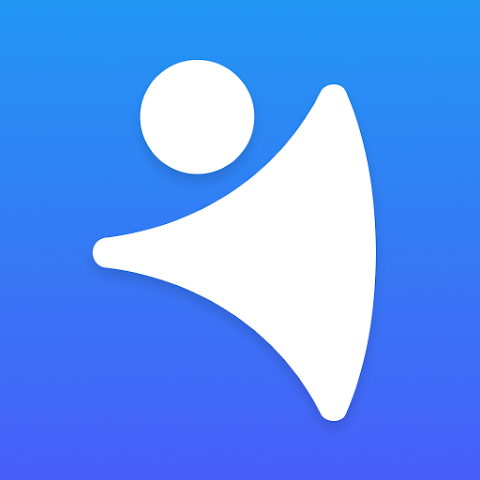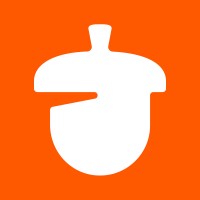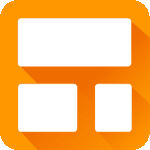Hyperise ♥ Flexie
Integrate Flexie with Hyperise to hyper-personalize your whole sales funnel.
Add personalized images to your Flexie outreach messages to boost engagement.
Link your Flexie campaigns to personalized landing pages, on your existing website.
All made possible with the Flexie and Hyperise integration.
What is Flexie?
Close your eyes and imagine this: a CRM tool that’s intuitive to use, has all the bells and whistles, is fairly priced, and you’re supported 24/7 by a team of real people. OK, now open your eyes to see Flexie.
Flexie is a CRM platform, don't spend another minute wondering how to reach your audience. This marketing software will get you started with everything from landing pages and automation, so that you can create personalized campaigns fast! You'll also be able to use predesigned templates for a professional look-and feel in seconds - no design skills needed!
How does Flexie work with Hyperise?
Flexie uses the Image embed method to integrate with Hyperise, giving a simple way to add personalized images to your messages.
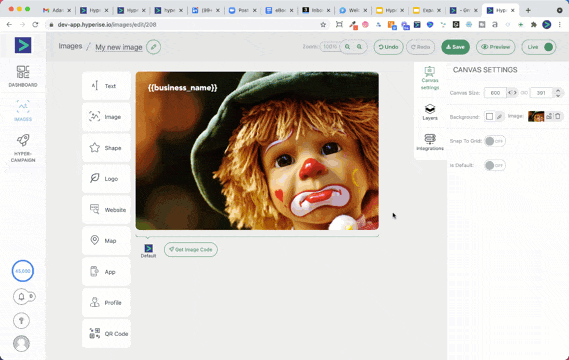
- Copy the image code in Hyperise
- Add an image to your message in Flexie
- Paste the image code into the image URL field from Step 1
What can you do with Flexie and the Hyperise Integration?
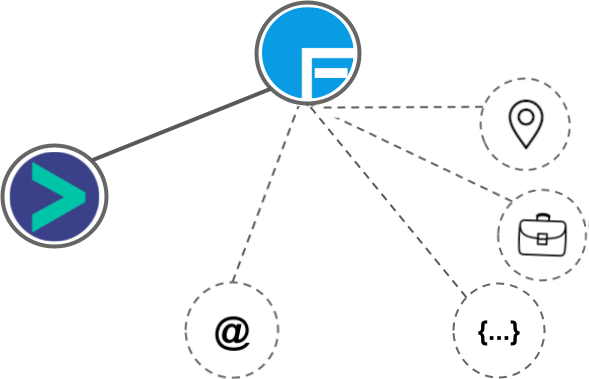
Flexie makes the following data points available to Hyperise, to enable personalization in images used in outreach and linked out to your personalized website landing pages.
- Using business Email passed from Flexie, Hyperise is able to enrich business logo and website screenshots. In some cases, with a business Email we're also able to enrich profile images, subject to the business email having a publicly available profile.
- Add the prospects Business Name to your personalizations, with data passed from Flexie.
- City
- Country
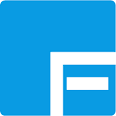
Flexie
Hyper-Personalize your whole Sales Funnel
Add personalization layers to your existing images and videos.
Include personalized images in your Flexie outreach messages.
Personalize your website’s text, images, videos and CTAs for each visitor without writing a single line of code.
Connect your Flexie campaigns, to your personalized landing pages.
Identify anonymous visitors and enrich with firmographic data.
Hyperise plays nicely with all your favourite CRM tools, including Flexie.
 vs
vs  vs
vs 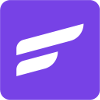 vs
vs 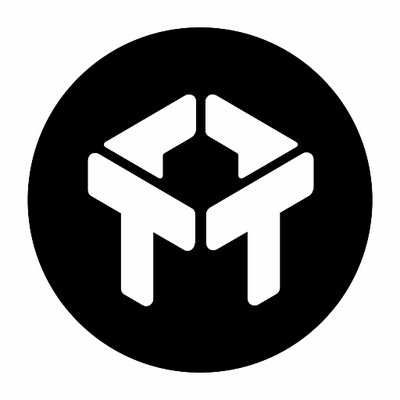
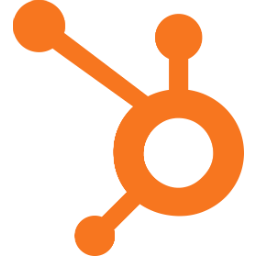
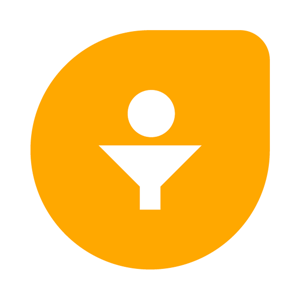 vs
vs  vs
vs 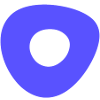 vs
vs 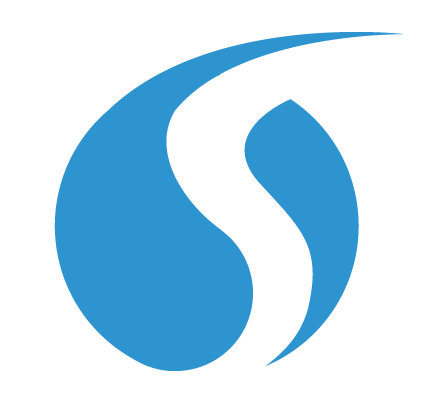 vs
vs 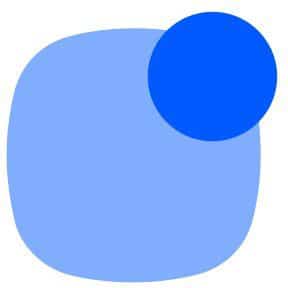 vs
vs 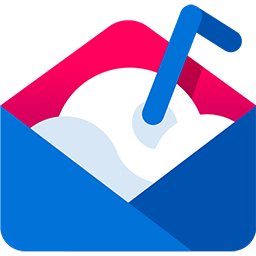 vs
vs  vs
vs  vs
vs