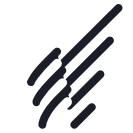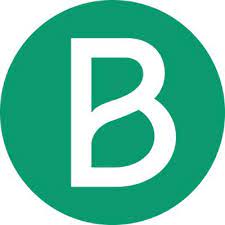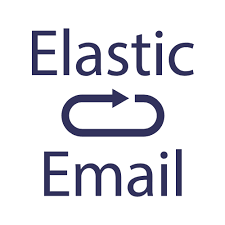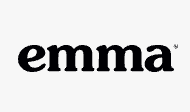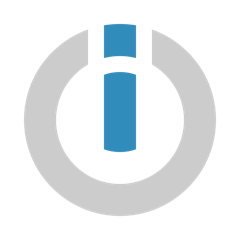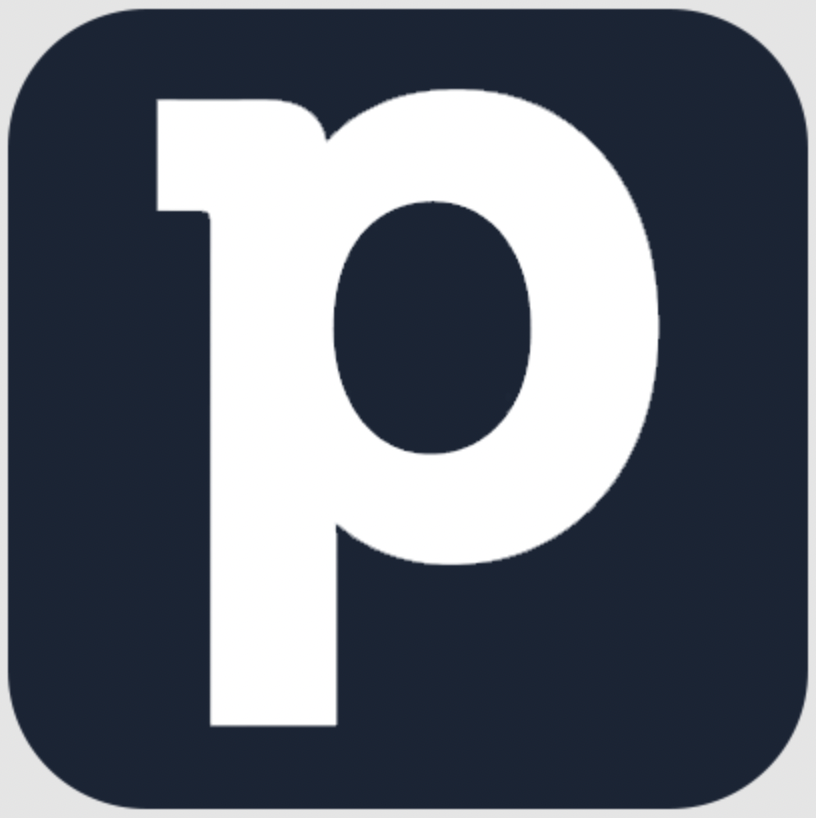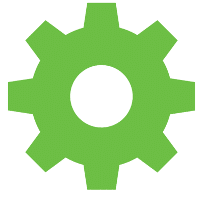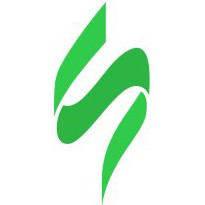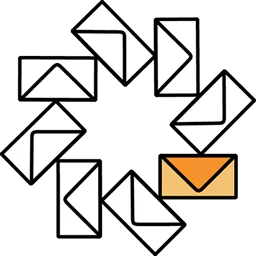iContact vs ConvertKit
Hyperise integrates with 100's of sales and marketing tools, many of which are in the Email Marketing category. With so many to choose from it's sometimes hard to know which is best, but don't worry, we've got your covered.
In this comparison guide we're going to look at the Highlights, Pros, Cons and Pricing of iContact and ConvertKit. We'll also delve into the details of which offers the best personalization options within Email Marketing, with there respective Hyperise integrations
iContact
Pricing: iContact offers four different pricing tiers: Solo ($15/month), Lite ($30/month), Plus ($50/month), and Pro ($80/month). These monthly prices are based on the number of contacts you are managing, and additional features become available depending on the plan you select. Each plan also has additional discounts if you choose to pay annually.
Vs
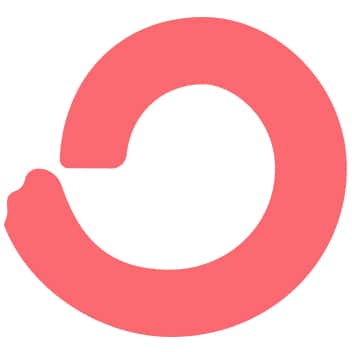
ConvertKit
Pricing: ConvertKit offers several different pricing plans. The Basic plan is $29/month and includes up to 1000 subscribers and unlimited emails. The Creator plan is $49/month and includes up to 3,000 subscribers and unlimited emails. The Pro plan is $119/month and includes up to 10,000 subscribers and unlimited emails. The Max plan is $299/month and includes up to 25,000 subscribers and unlimited emails.
iContact vs ConvertKit Highlights
iContact and ConvertKit are both email marketing services designed to help businesses reach their customers and manage their email campaigns. The main difference between the two is the type of user experience they provide. iContact is a more traditional email marketing service which allows you to create, send and track email campaigns, as well as view detailed statistics. It is focused on sending campaigns in bulk and giving you a lot of control over the various components, from the design and content to the delivery and timing. Convertkit on the other hand, has a more modern and user-friendly focus. While it still allows you to create campaigns, it has a simplified dashboard and more automated features. It also has features specifically designed to manage individual subscribers and their preferences. Ultimately, the choice of which service to use comes down to the user preference and the specific needs of their business.
iContact vs ConvertKit Pros
iContact Pros
- Increased Automation Capabilities: iContact allows for more robust automation, allowing users to control how emails are triggered, scheduled and sent out.
- More Easy-to-Use Templates: With hundreds of professionally designed templates to choose from, iContact makes it easier than ever to craft attractive, effective emails.
- Comprehensive Contact List Management Tools: iContact provides the tools users need to keep their contact lists updated and organized.
- Support for Multiple List Segments: iContact allows users to segment their contacts into multiple lists to better target different audiences with different content.
- Low Cost: iContact offers comprehensive plans at affordable prices, making it a great choice for small businesses and organizations.
ConvertKit Pros
- Pros of ConvertKit compared to iContact:
- Easier to use than iContact due to its highly intuitive UI
- Easier automation set up than iContact with a visual workflow builder
- More comprehensive automation sequences available in ConvertKit
- More efficient tracking and segmenting of subscribers using tagging feature
- Easier to adjust and customize opt-in forms
- More affordable than iContact with lower subscription fees
iContact vs ConvertKit Cons
iContact Cons
- ConvertKit offers more comprehensive automation options, such as branching and conditional sending, while iContacts automation options are more limited.
- iContact has fewer integrations available than ConvertKit, so it can be difficult to integrate with other apps and services.
- iContacts list-building tools are more limited than ConvertKits, so it can be harder to grow your contact list.
- iContacts customer support is not as comprehensive as ConvertKits, which provides quality telephone and email support for users.
- iContacts pricing plans are less advantageous than ConvertKits, with higher costs for larger contact lists.
- ConvertKit has more advanced statistic-tracking tools than iContact, making it easier to track results from campaigns.
ConvertKit Cons
- Poor customer service
- Lack of reporting options
- More limited email design options
- Confusing user interface and navigation
- Higher cost for larger subscriber lists
- Can't segment subscribers
- Autoresponders do not have the capability to tie campaign steps together
iContact & ConvertKit Hyperise Integrations
iContact uses the Image embed method to integrate with Hyperise, giving a simple way to add personalized images to your messages.
iContact makes the following data points available to Hyperise, to enable personalization in images used in outreach and linked out to your personalized website landing pages.
- Using business Email passed from iContact, Hyperise is able to enrich business logo and website screenshots. In some cases, with a business Email we're also able to enrich profile images, subject to the business email having a publicly available profile.
- Business name
- State
- City
- Street
- Street2
- Zip
iContact Integration Guide
ConvertKit uses the HTML code embed method to integrate with Hyperise, giving a simple way to add personalized images to your messages.
ConvertKit makes the following data points available to Hyperise, to enable personalization in images used in outreach and linked out to your personalized website landing pages.
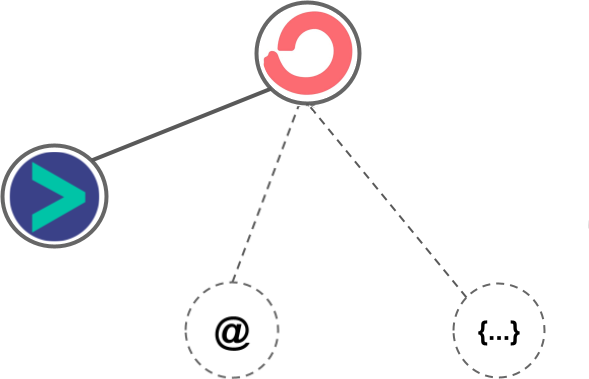
- Using business Email passed from ConvertKit, Hyperise is able to enrich business logo and website screenshots. In some cases, with a business Email we're also able to enrich profile images, subject to the business email having a publicly available profile.
ConvertKit Integration Guide
 vs
vs 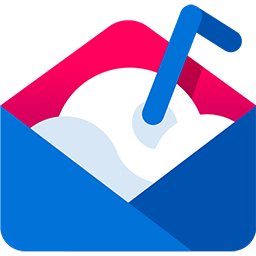
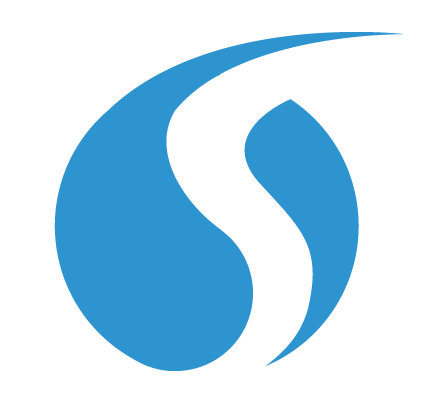
 vs
vs 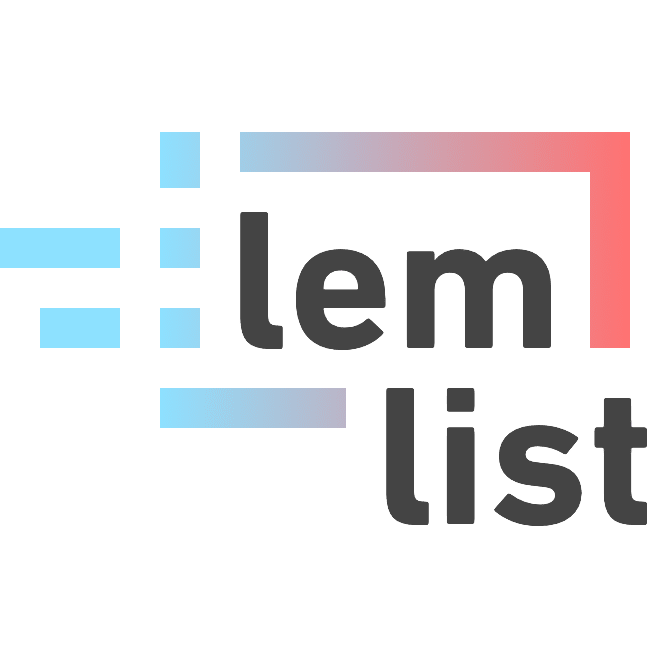

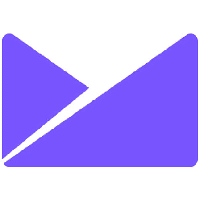
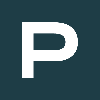
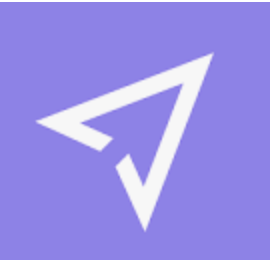
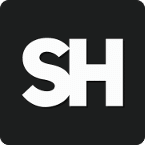
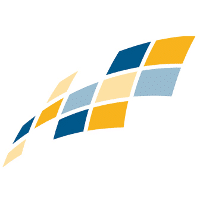 vs
vs 
 vs
vs  vs
vs 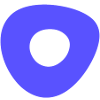 vs
vs  vs
vs  vs
vs