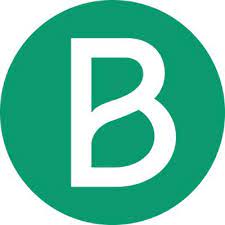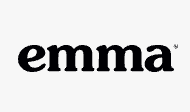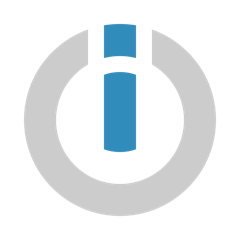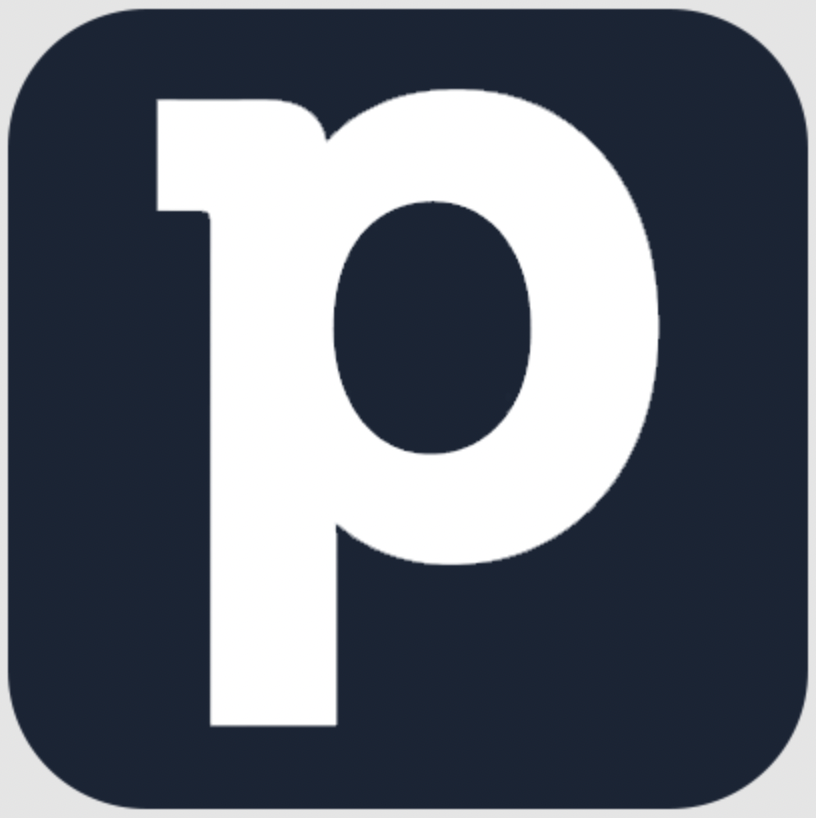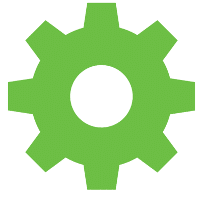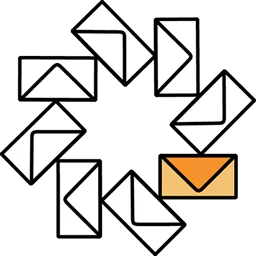MailerLite vs QuickMail
Hyperise integrates with 100's of sales and marketing tools, many of which are in the Email Marketing category. With so many to choose from it's sometimes hard to know which is best, but don't worry, we've got your covered.
In this comparison guide we're going to look at the Highlights, Pros, Cons and Pricing of MailerLite and QuickMail. We'll also delve into the details of which offers the best personalization options within Email Marketing, with there respective Hyperise integrations

MailerLite
Pricing: MailerLite offers four pricing plans which range from free to $450 per month. The free plan includes up to 1,000 subscribers and 12,000 emails per month.
Vs

QuickMail
Pricing: QuickMail does not list their pricing online. Please contact their sales team for information about pricing.
MailerLite vs QuickMail Highlights
MailerLite is a powerful email marketing platform that provides an easy-to-use interface and a range of tools to help businesses create and track campaigns. QuickMail is a simple email marketing platform that focuses on delivering emails quickly and measuring their effectiveness.
MailerLite offers a lot of features that make it useful for more advanced email marketing campaigns. It lets users set up A/B testing, automated emails, polls, webforms, and track click-through rates. It also allows users to create emails with a range of customisable templates and add images, videos, and social media links.
QuickMail focuses on speed and simplicity. Rather than complicated features, QuickMails emphasis is providing quick, simple emails that get sent out straight away. It also allows users to track open and click-through rates. Additionally, QuickMail offers a range of integrations, making it easy to connect with other apps.
Overall, MailerLite is a more advanced platform, while QuickMail is more suited to simpler mailouts with simple tracking capabilities.
MailerLite vs QuickMail Pros
MailerLite Pros
- Pros for MailerLite vs QuickMail:
- Easier to use drag and drop editor for creating newsletters
- Auto-resend feature for improved engagement
- More integrations with third-party plugins
- Email automation capabilities with visually stunning workflows
- Comprehensive reporting and analytics tools
- Advanced segmentation capabilities
- Built-in A/B testing capabilities
- Mobile-friendly signup forms
- Free up to 1000 subscribers
QuickMail Pros
- Pros for QuickMail Compared to MailerLite:
- More intuitive user interface
- Faster email creation process
- Built-in automation features
- More advanced segmentation capabilities
- Integrations with popular CRMs, including Pipedrive and Highrise
- Deeper analytics for tracking emails
- In-depth reporting on campaigns
- Free customer support
- No hidden fees or monthly subscription costs
MailerLite vs QuickMail Cons
MailerLite Cons
- Limited automation and workflow capabilities
- No built-in CRM tools
- More expensive than QuickMail
- Complex UX
- No email template builder
- Limited integration options
- Limited customization options
- Slower customer support response times
- No mobile app
QuickMail Cons
- QuickMail only allows users to create a single list of subscribers.
- QuickMail does not provide detailed tracking reports on all of your campaigns.
- QuickMails email automation tool is limited compared to MailerLites.
- QuickMail does not have an A/B split testing capability.
- QuickMail does not offer a landing page builder.
- QuickMail does not offer free plans.
MailerLite & QuickMail Hyperise Integrations
MailerLite uses the HTML code embed method to integrate with Hyperise, giving a simple way to add personalized images to your messages.
MailerLite makes the following data points available to Hyperise, to enable personalization in images used in outreach and linked out to your personalized website landing pages.
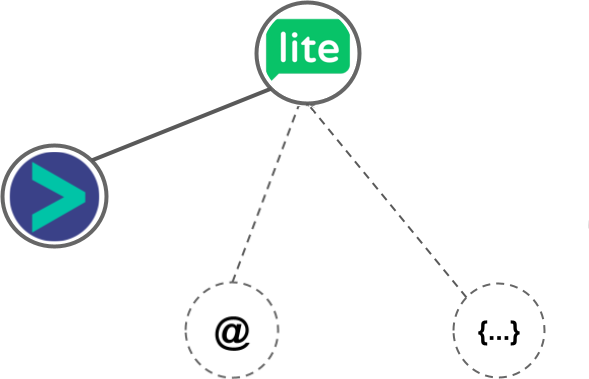
- Using business Email passed from MailerLite, Hyperise is able to enrich business logo and website screenshots. In some cases, with a business Email we're also able to enrich profile images, subject to the business email having a publicly available profile.
MailerLite Integration Guide
QuickMail uses the Image embed method to integrate with Hyperise, giving a simple way to add personalized images to your messages.
QuickMail makes the following data points available to Hyperise, to enable personalization in images used in outreach and linked out to your personalized website landing pages.
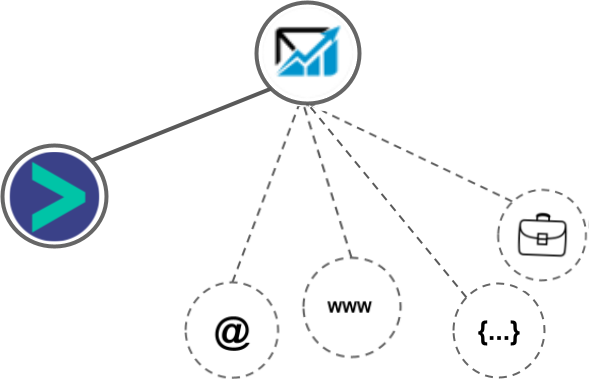
- Using business Email passed from QuickMail, Hyperise is able to enrich business logo and website screenshots. In some cases, with a business Email we're also able to enrich profile images, subject to the business email having a publicly available profile.
- Using business Website passed from QuickMail, Hyperise is able to enrich business logo and website screenshots.
- Business name
- Job title
QuickMail Integration Guide
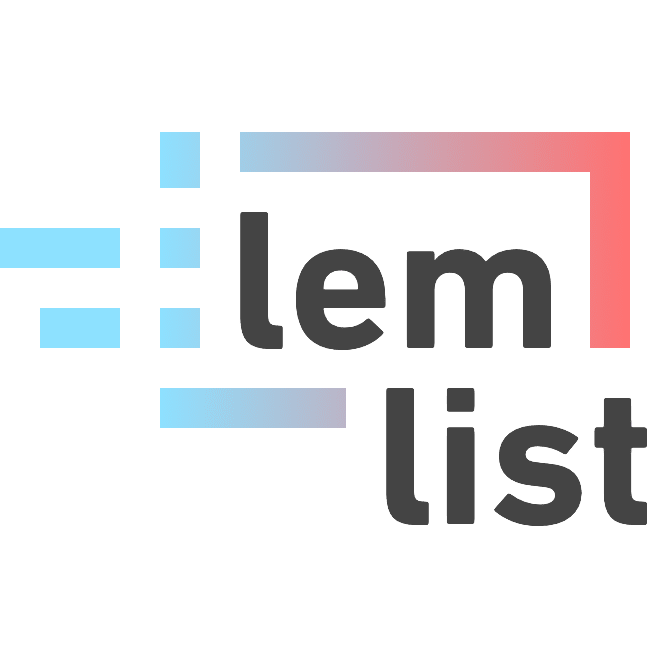 vs
vs 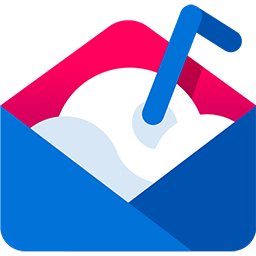
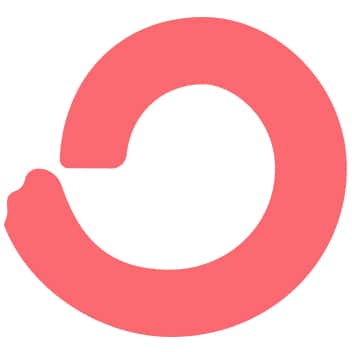
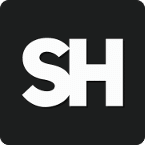

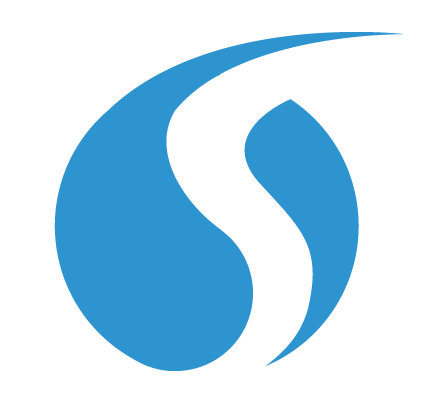
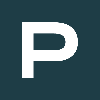
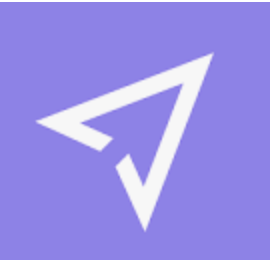 vs
vs  vs
vs 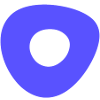 vs
vs 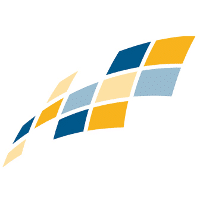 vs
vs 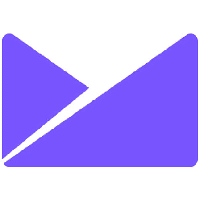
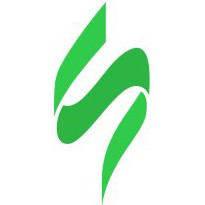 vs
vs  vs
vs 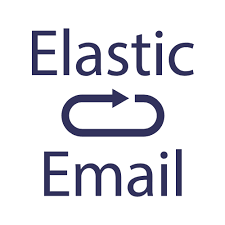 vs
vs 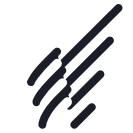 vs
vs  vs
vs  vs
vs  vs
vs 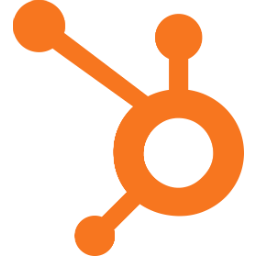 vs
vs 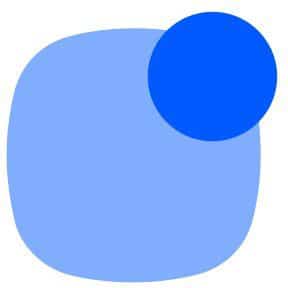 vs
vs  vs
vs  vs
vs  vs
vs